On the edit view for the Alerts component, you can configure settings for filtering and data refinement.
For a new component, the edit view looks like:
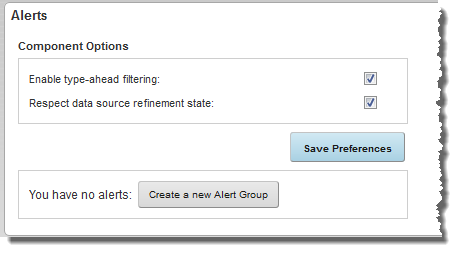
To configure the component options:
On the edit view for the Alerts component, you can configure settings for filtering and data refinement.
For a new component, the edit view looks like:
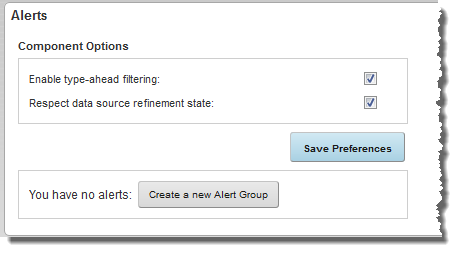
To configure the component options: