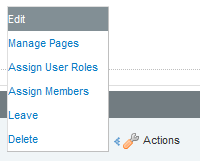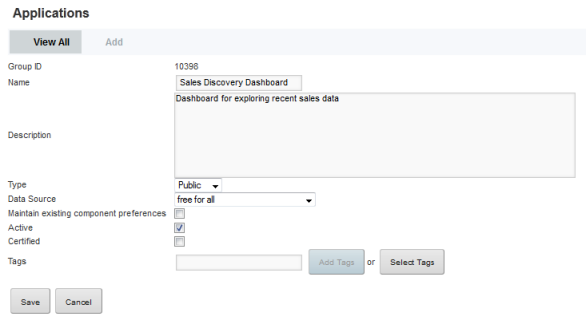By default, a new application is marked as active. From the Control Panel, Studio administrators can control whether an application is active or inactive. Inactive applications are not displayed on the Discovery Applications page.
Note that this option only available to Studio administrators. Application administrators cannot change the application status.
To change the application status: