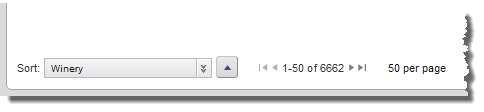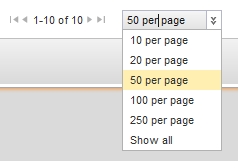Each chart may be configured with multiple options for the specific metrics and dimensions to display on the chart. The chart may also allow you to change the chart sort order, and to page through the chart data.
To select the data to display on the current view: