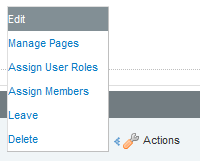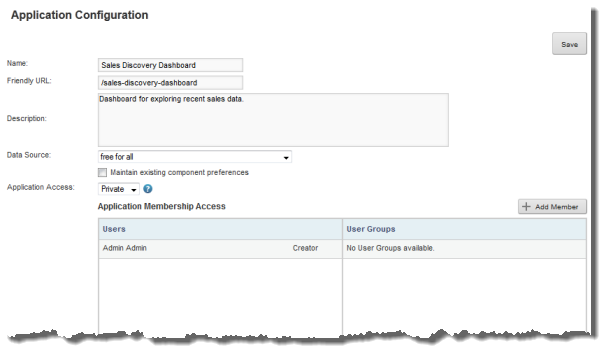When you first create an application, you select the data source to bind to that application. From the Application Configuration page, you can select a different data source to use.
When you select a different data source for the application, you can choose whether to maintain the component configuration for the application components.
To select a different data source for the application: