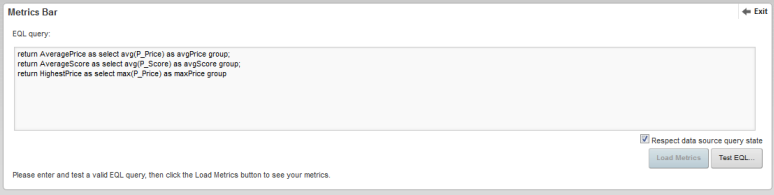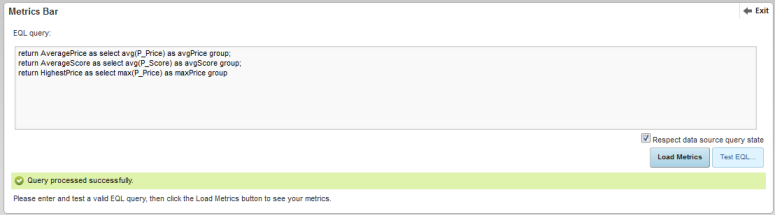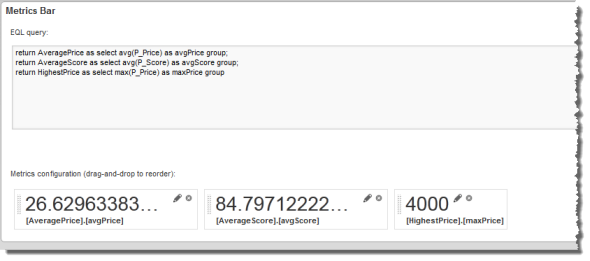The Metrics Bar component requires an EQL query in order to generate the metrics it uses.
To provide the EQL query for the Metrics Bar component:
After you select your metrics, you can:
- Hide metrics that you do not want to display
- Configure the format for each displayed metric value
- Configure alert messages based on the metric values