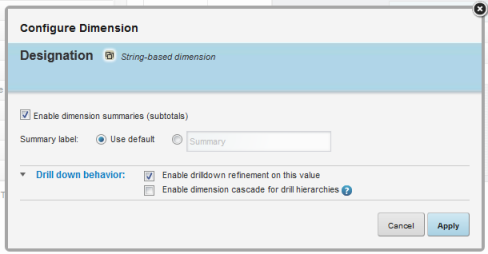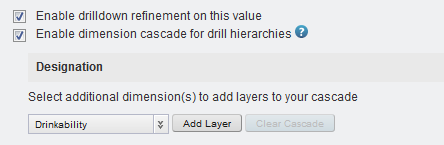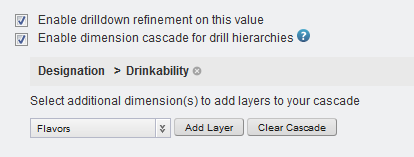For each Pivot Table dimension, you can configure the label for the dimension, whether to display a summary row or column for the dimension, and whether the column or row heading can be used to refine the data.
If the dimension allows cascading, then when the data is refined so that only one dimension value is displayed, the Pivot Table can be updated to use a different dimension.
When there are no more dimensions to cascade to, the Pivot Table remains on the last dimension in the cascade.
- When users refine the data to only show records for the United States, the Pivot Table uses the State dimension (for states within the United States).
- If users then refine the data to only show records for California, the Pivot Table uses the Supplier dimension (for suppliers within California).
- If users then refine the data by a specific supplier, the Pivot Table displays a single row or column for the selected supplier, and the cascade stops.
- As a general rule, if the dimension is not available in the Guided Navigation component, then on the Pivot Table, the dimension cannot be used for hierarchical refinement, and is skipped in a cascade.
- For multi-or or multi-and dimensions, where users can refine by more than one value, then if the data is refined by any one of the dimension values, the cascade continues to the next dimension, even if there are still available values to refine by.
- For dimensions based on managed attributes, whether the dimension can be used in a cascade is based on precedence rules and other settings in the Endeca Server. See the Oracle Endeca Server Developer's Guide for more information. These rules may cause a managed attribute in a cascade to be skipped unexpectedly, even if it is at the top of the cascade.
From the Table Layout tab of the Pivot Table edit view, to configure a dimension: