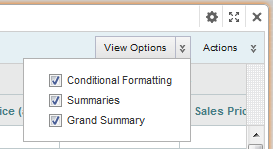The Pivot Table component can include summaries of individual row or column dimensions as well as summary rows and columns for the entire table. Individual values may also be highlighted. The Pivot Table may be configured to allow you to show or hide the summaries, and to show or hide the highlighting
If you can control these features, then a View Options button is displayed at the top of the table.
To enable and disable these options: