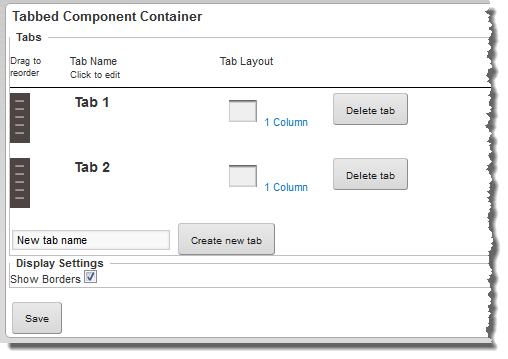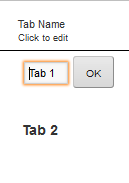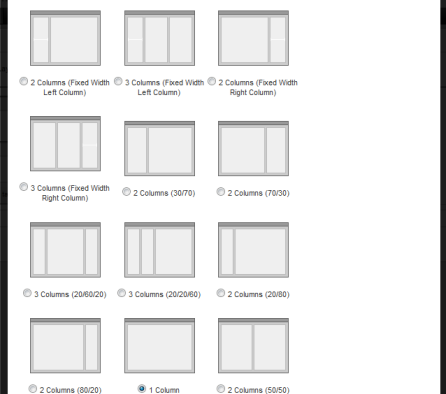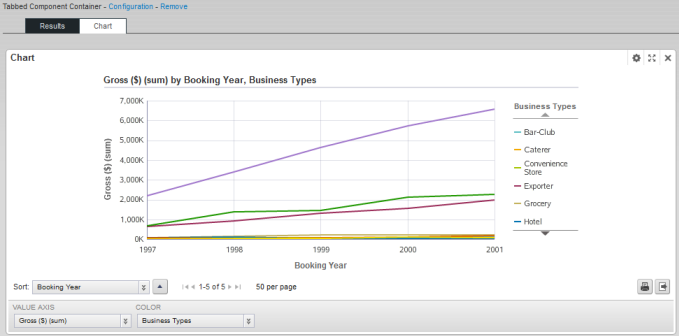For a Tabbed Component Container component, you can add and remove tabs, and determine whether to display a border around the container.
To configure a Tabbed Component Container:
After configuring the Tabbed Component Container, you can drag other components onto each tab and configure them as usual.