You can attach one or more linked reporting objects to a data cell.
 To attach a linked reporting object to a data cell:
To attach a linked reporting object to a data cell:
From Linked Reporting Objects, click
 and select one of the following:
and select one of the following:Cell Note to attach an annotation to the data cell
File to attach an external file to the data cell
URL to attach a URL to the data cell
The dialog box appropriate to your selection is displayed.
Cell Note: Enter text for the note. Then click Close. The first few words of the note are displayed in the Description column of the Linked Reporting Objects list.
File: Use the Browse button to navigate to the file that you want to attach to the data cell. You can add a brief description for the file. Then click Close.
URL: In URL, enter a URL for a web site, a network or local directory, or a document in a network or local directory. You can add a brief description for the URL. Then click Close.
Repeat the procedure to attach other linked reporting objects as needed.
The objects that you created are displayed in the Linked Reporting Objects list as shown here:
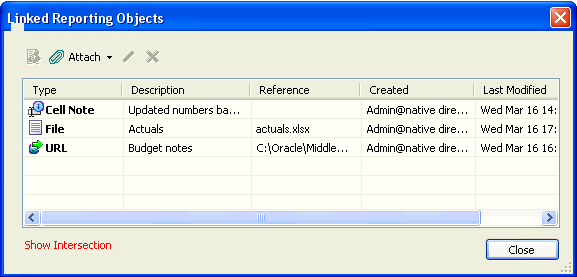
Refresh the grid to apply the cell style (if specified) to the cell.
To edit or delete a linked reporting object, use the Edit button  or Delete button
or Delete button  . Deleting an object removes it from the database.
. Deleting an object removes it from the database.
Related topics: