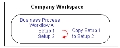
In this copy action, you copy a setup to another setup in the same business process in the same company workspace.
To copy a workflow setup
| 1 | Go to the Company Workspace tab and switch to Admin mode. |
| 2 | Click Company Workspace > Business Process Setup in the left Navigator. |
| 3 | On the right pane, double-click the business process to open it. |
| 4 | In the Navigator, click Workflow Setup, and in the right pane, select the setup you want to copy. |
| 5 | Click the Copy button. The Workflow Setup window opens. |
| 6 | On the General tab, enter a name and description for the new setup and make the status Active or Inactive as necessary. |
| 7 | Click Apply. |
| 8 | Click the Settings tab. The Settings tab opens, showing the workflow of the setup you copied. |
On this tab, you can make any changes you want to the setup you copied to accommodate the new setup.
| 9 | To save the new setup, click OK. |
If you made the setup Active, Primavera Unifier will perform an error check on the new setup and notify you of any errors it encounters; otherwise, the error check will not occur until the setup is activated.
Oracle Corporation
Primavera Unifier 9.10 • Copyright © 1998, 2012, Oracle and/or its affiliates. All rights reserved.