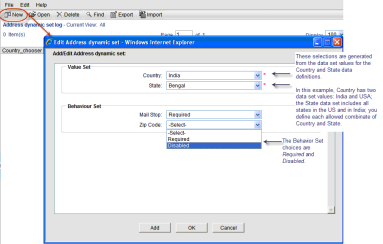
You can add values to dynamic data sets manually one a time, or by importing multiple values from a CSV file. The following describes adding dynamic data set values manually.
Fields defined with a Value Set have values limited by the master data element. For example, a Country master data element can control the values that display for a State field.
To define the value set and behavior set combination
| 1 | Go to the Company Workspace tab and switch to Admin mode. |
| 2 | Click Data Structure Setup>Dynamic Data Sets in the left Navigator. The Dynamic Data Sets log opens. |
| 3 | Select the dynamic data set and click Open. The dynamic data set log opens for the selected set. |
| 4 | Click New. The Add/Edit <set name> window opens. |
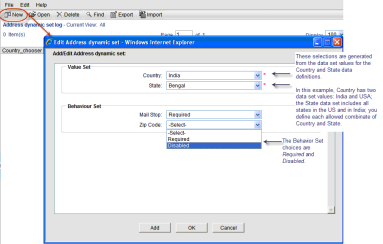
| 5 | Complete the window. The fields on the window will depend on how the dynamic data set was designed. It may include a value set, a behavior set, or both: |
| • | Value Set: These are the data elements that will be controlled by master data element selection at runtime. The Master data element is the first element on the list. |
Click the drop-down list and select a value for each data element. The drop-down list values are based on the data set values defined under the base data definition.
In the example in the following figure, the value set is Country and State. At runtime on the form, when the user selects a Country, the State field will populate with the states that are associated with that country. These value sets determine the combinations of Country-State that display.
| • | Behavior Set: The behavior of these data elements (Required, Disabled) will be controlled by the master data element selection at runtime. |
Click the drop-down and select Required (Field displays a *) or Disabled (field is read-only). If you leave the selection blank (or “Select” on the drop-down), there will be no change in behavior for the element.
In the example in the following figure, the behavior set is Mail Stop and Zip Code. In this case, at runtime, depending on the Country chosen, either Mail Stop or Zip Code will become a required field, or will be disabled.
| 6 | To add another Value Set and Behavior Set combination, click Add, which will save the combination you just entered and allow you to add another. |
| 7 | When you are done adding combinations, click OK. The set displays on the dynamic data set log. |
Oracle Corporation
Primavera Unifier 9.10 • Copyright © 1998, 2012, Oracle and/or its affiliates. All rights reserved.