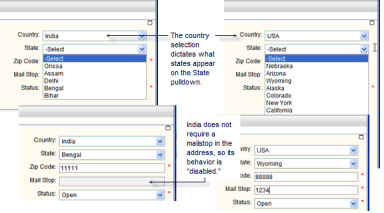
Dynamic data sets are imported automatically when you import a business process or attribute form that has the dynamic data set on it.
Setting up a dynamic data set consists of the following:
| 1 | Prepare elements and data set values. View dynamic data set properties to identify elements of the dynamic data set: |
| • | Master Data Element, which drives the behavior of the set. |
| • | Value Set, which lists the data elements whose values will be controlled by the master element (for example, if the master element is Country, then the value set might include a pull-down data element State, the values of which will change depending on the country chosen. |
| • | Behavior Set, listing elements whose behavior is controlled by the master element (for example, a field that becomes Required or Disabled depending on the value chosen for the master element (for example, the Country chosen might dictate whether the Postal Code or Zip Code field is enabled for the user). |
Verify that data definition data sets are populated. The data elements that can be part of a dynamic data set can be pull-down menus or radio buttons. The values for the selections are maintained in the Data Set tab of the data definition properties. Be sure that the individual data definitions have valid data sets. (For example, if you have a State pull-down data element, the data set corresponding to the data definition for the State field must be populated with the state options you wish to make available to users.
| 2 | Define the Value Set and Behavior Set. The value set consists of the fields whose values will be controlled by the master data element selection at runtime. The Master data element is the first element on the list. You will define the values that display at runtime. |
The behavior set contains the fields whose behavior (Required, Disabled) will be controlled by the master data element selection at runtime. You will define the behavior of the fields at runtime.
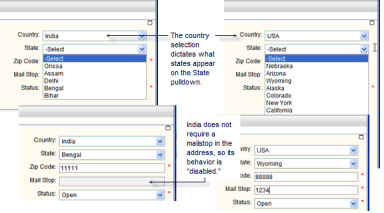
Oracle Corporation
Primavera Unifier 9.10 • Copyright © 1998, 2012, Oracle and/or its affiliates. All rights reserved.