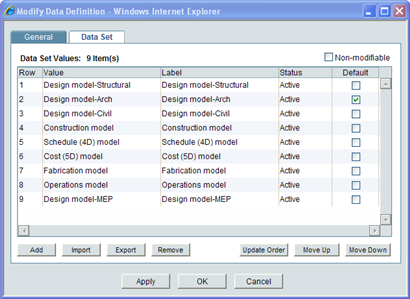
You can rearrange the order of data set lists. When you modify an existing data set, the new values will become available when new records are created that use the field (for example, create a new business processes).
To rearrange the order of the data set value list
Once you have added the data set values, you can rearrange the order of their appearance on drop-down lists, multi-select input fields, and radio buttons. You can do this in two ways:
| • | Using the Move Up and Move Down keys |
| • | Changing the order of the rows by editing the Row column |
To rearrange the order using the Move Up/Move Down keys
| 1 | Open the Status Definition window and click the Data Set tab. |
| 2 | On the Data Set tab, highlight the data element and click the Move Up or Move Down key until the element is in the order you want. |
| 3 | Click OK. |
To rearrange the order by Editing the Row column:
| 1 | Open the Status Definition window and click the Data Set tab. |
| 2 | On the Data Set tab, highlight (or double-click) the row number of the element you want to reorder. |
| 3 | Enter the new row number the element should occupy. |
| 4 | Repeat step 2 for any other data elements you want to reorder. |
| 5 | Click the Update Order button; click OK to save the change and close the window. |
Row numbers on the list start at 1. When you change the order of the rows, you can enter just about any number; even positive, negative, and duplicate numbers. uDesigner will re-sort the rows by honoring the relative order of the numbers you enter.
If you enter:
| • | A negative number (e.g., -100): The row will move to the top, becoming row 1. If you enter two negative numbers, the “most negative” number becomes row 1, and the “next negative” number becomes row 2. |
| • | Zero (0): The row will move to the top, becoming row 1 (or the row following any negative number you entered). |
| • | A number greater than the existing number of rows (e.g., 100 when there are only 50 rows): The row will move to the end, becoming row 50. If you enter two numbers greater than the existing number of rows (e.g., 100 and 101), the sort will honor the order of the numbers. In this example, 100 and 101 will become rows 49 and 50. |
| • | A duplicate number (i.e., the same number for two or more different rows): The duplicate-numbered rows will become adjacent rows (in no specific order). |
Example of row numbers before sorting:
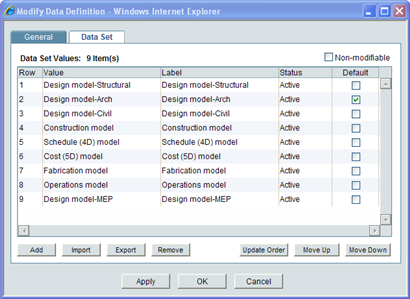
Edited row numbers:
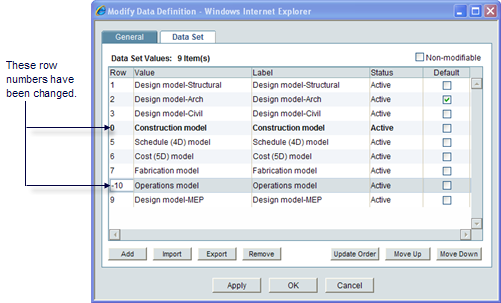
Row numbers after sorting:
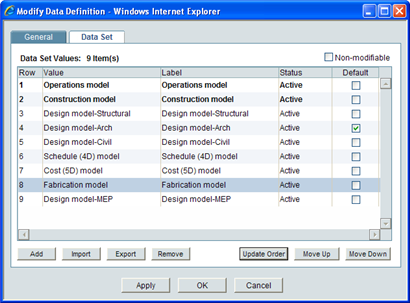
Oracle Corporation
Primavera Unifier 9.10 • Copyright © 1998, 2012, Oracle and/or its affiliates. All rights reserved.