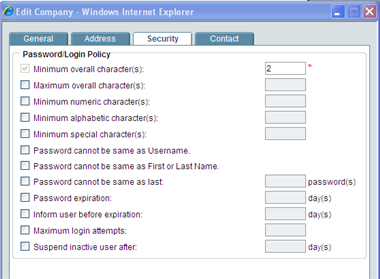
Sponsor company administrators can specify password security policies in the Security tab of the Edit Company window. By default, the minimum password requirement is set at one (1) character, meaning that the user is required to create a password with a minimum of one character. If a value is not entered in a field, the option is ignored.
Note: These settings apply to Sponsor/Owner company users only. They will not apply to Partner Company users, where the default settings apply.
To manage user password criteria
| 1 | Go to the Company Workspace tab and switch to Admin mode. |
| 2 | In the right pane, click the Open button. The Edit Company window opens. |
| 3 | Open the Edit Company window and click the Security tab. |
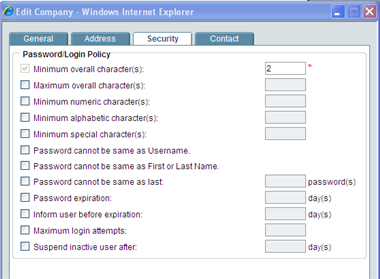
| 4 | Select the password criteria that you want to configure, then enter the value in the text box. See the following table for details on each option. |
| 5 | Click Apply to save changes, or OK to save and exit the Edit Company window. |
|
Select this option: |
To specify: |
|
Minimum overall character(s) |
Minimum number of characters that a password must contain; default is one (1) |
|
Maximum overall character(s) |
Maximum number of characters that a password must contain |
|
Minimum numeric character(s) |
Password must contain a minimum amount of numbers |
|
Minimum alphabetic character(s) |
Password must contain a minimum amount of letters |
|
Minimum special character(s) |
Special characters are [{~!@#$%^&*()-_=+;:'",<.>/?]} |
|
Password cannot be same as user name |
Users cannot use their user name as their password |
|
Password cannot be same as first or last name |
Users cannot use their name as their password |
|
Password cannot be same as last |
A newly changed password must be different from previously used ones (indicated the number here) |
|
Password expiration |
If password expires, users will be prompted to change it when attempting to log on |
|
Inform user before expiration
|
Upon logging in, users are warned that their passwords are about to expire and given the option of changing it |
|
Maximum login attempts
|
If user does not successfully log on after this number of attempts, the account will become locked |
|
Suspend inactive user after
|
Sets the number of days of inactivity before a user’s account is locked |
Oracle Corporation
Primavera Unifier 9.10 • Copyright © 1998, 2012, Oracle and/or its affiliates. All rights reserved.