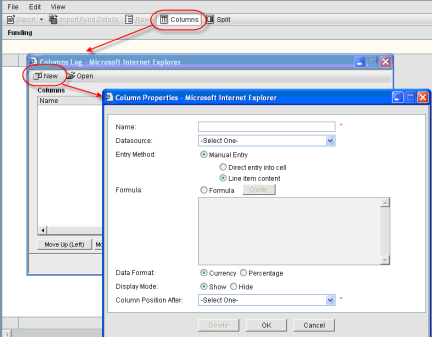
These procedures are applicable to funding sheet templates, funding sheets, and funding sheets created in project or shell templates.
Funding columns specify the data sources (business process transactions, formulas, values entered manually, etc.) that will be displayed on the project or shell funding sheet. Default columns on funding sheet are Fund Code and Fund Name. If a Fund Attribute form has been imported, in which the label of Fund Code data element and Fund Name data element were modified, then the new labels will be displayed as column headers.
Note: Some project funding columns require assignment information at the project level and cannot be created in the template (for example, Consumed Funds, WBS Funding).
To add a funding column
| 1 | Open the funding sheet or template: |
| 2 | Open the funding template and click the Columns button. The Column Log window opens, displaying the list of existing columns. |
| 3 | Click New. The Column Properties window opens. |
| 4 | Complete the Column Properties window as described in the following table. |
| 5 | Click OK to add the new column. |
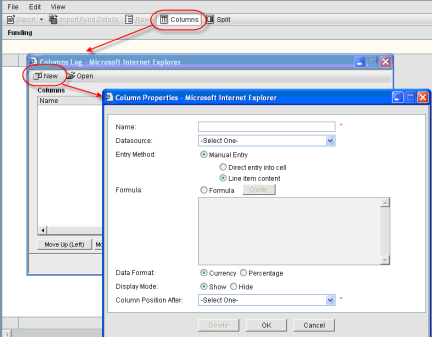
|
In this field: |
Do this: |
|||||||||||||||||||||||||||
|
Name |
The name you choose will appear as the column header. You may manually enter a column name, or, if you leave the Name field blank, the selection you make in the Datasource field will automatically populate the Name field. |
|||||||||||||||||||||||||||
|
Datasource |
All columns must be associated with a data source. The data source that you choose will determine which of the following options are available. The types of Data sources available are:
|
|||||||||||||||||||||||||||
|
Single Source |
Data sources that contain funding sources and consumption information; that is, Fund subtype of Cost business processes, which allocate funding, Spends business processes that consume funding, and Commit business processes that trigger commitment funding, if used.
|
|||||||||||||||||||||||||||
|
Logical Sources |
Logical sources include
|
|||||||||||||||||||||||||||
|
Entry Method |
This is applicable for logical data sources.
|
|||||||||||||||||||||||||||
|
Data Format |
Applicable for Manual Entry or Formula columns:
|
|||||||||||||||||||||||||||
|
Display Mode |
Refers to whether the column is displayed on the sheet.
|
|||||||||||||||||||||||||||
|
Total |
Determines what will display in the “Total” (bottom) row for the column:
|
|||||||||||||||||||||||||||
|
Column Position After |
The new column will be inserted after the column selected |
Oracle Corporation
Primavera Unifier 9.10 • Copyright © 1998, 2012, Oracle and/or its affiliates. All rights reserved.