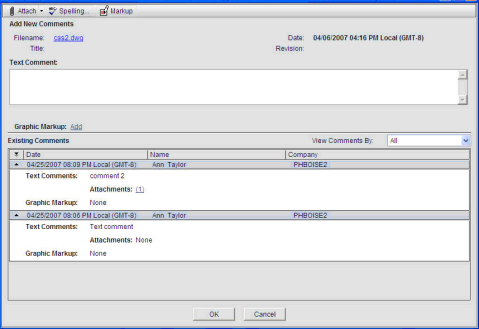
To add comments to a document
| 1 | Open the project or shell and click Document Manager > Documents in the left Navigator. |
| 2 | In the documents log, open the document. |
| 3 | Click the Comments button. The File Comments window opens. |
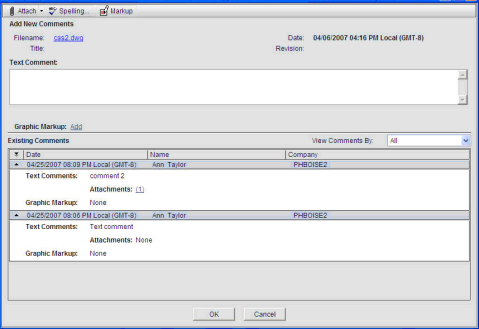
| 4 | Add a text comment in the Text Comments box. You can click the Spelling button to run the spell check on your comment. |
Note: You also have the option of adding graphic markups and attaching a file to the comment. See the following sections for details. You must add some text in order to save the View Comments window, even if you are adding graphical markups or attaching a file.
| 5 | Click OK to save your changes and exit the File Comments window. |
Note: Until you click OK in the File Comments window, the comments, including any attachments and markups, are still in Draft mode. At this time, you can add or edit comments or markups to any file attachments, or add or remove file attachments from the comment.
Oracle Corporation
Primavera Unifier 9.10 • Copyright © 1998, 2012, Oracle and/or its affiliates. All rights reserved.