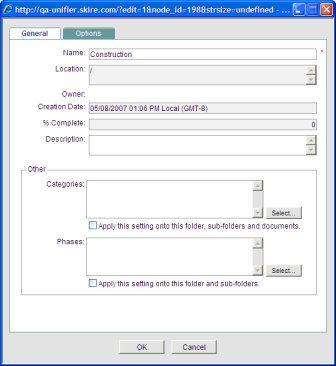
The following section describes the default fields in the Folder Properties window (also called the Create Folders window). There are two tabs:
General: If your company has designed and imported a folder attributes form, it will be used for the General tab. The example below shows the default General tab. All property fields are data elements, and therefore are reportable in user-defined reports.
Options: This tab contains options for uploading and downloading folders and drawing reference files. The Options tab is not customizable in Primavera uDesigner.
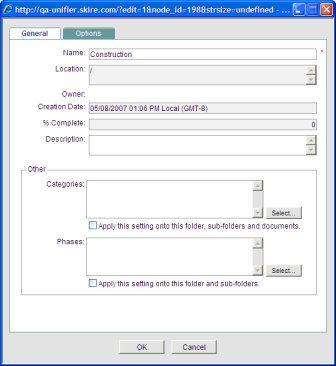
The Folder Properties window, General tab
|
In this field |
Do this |
|
Name |
This always appears at the top and is mandatory. For the project or shell Documents or Company Documents root folder, this is not editable. |
|
Location |
The folder location within the project or shell Documents node. “/” indicates the project or shell Documents root folder. |
|
Owner |
The name of the folder creator or current owner. Click to view the user profile. |
|
Creation Date |
The date that the folder was created. |
|
% Complete |
This is a calculated field derived from the overall percent complete of all documents within the folder. The % Complete for documents is maintained manually in the Document Properties window. |
|
Description |
You can enter an optional description for the folder. |
|
Categories (applicable to project-level Document Manager only) |
Project administrators can group folders into customized categories. Category designations are not searchable using Find, but they are reportable in user-defined reports. This field is not present at the company level. |
|
Phases (applicable to project or shell level Document Manager only) |
In the project or shell level Document Manager, a folder can be associated with one or more project or shell phases, making it accessible only during those phases of the project or shell. This helps insure that important, phase-specific documents are visible at the appropriate times during the life cycle of the project or shell. Click the Select button and select one or more phases. Caution: The Phase setting controls the visibility of folders. For example, if the project or shell administrator sets the project or shell phase to conceptual design, then only those folders tagged with the phase conceptual design, as well as those without a phase tag, will be visible during that phase. If you do not specify a phase, the folder will display during all project or shell phases. |
|
Apply these options to all subfolders and documents |
For categories and phases. If you select this option for the current folder, then all new and existing subfolders and documents within the folder will be modified when the window is saved. |
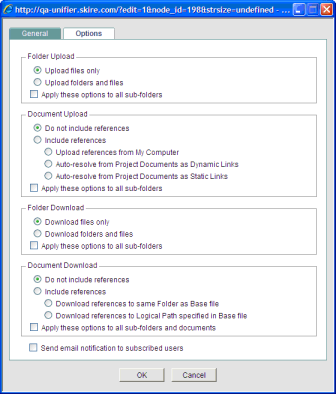
The Folder Properties window, Options tab
|
In this field |
Do this |
|||||||||
|
Folder Upload |
|
|||||||||
|
Upload files only |
Default selection; when a folder is selected for upload, only the files within it are uploaded, not the folder itself. |
|||||||||
|
Upload folders and files |
Allows uploading of both files and folders. |
|||||||||
|
Document Upload |
|
|||||||||
|
Do not include references |
Applies to drawing reference files. If this option is selected, reference files will not be uploaded automatically with their base files. |
|||||||||
|
Reference files will be uploaded automatically with their base files based on the option selected:
|
||||||||||
|
Folder Download |
|
|||||||||
|
Download files only |
Default selection; when a folder is selected for download, only the files within it are downloaded, not the folder itself. |
|||||||||
|
Download folders and files |
Allows downloading of both files and folders. |
|||||||||
|
Document Download |
|
|||||||||
|
Do not include references |
Do not download drawing reference files automatically with base files. |
|||||||||
|
Include references |
Reference files will be downloaded automatically with their base files based on the option selected:
|
|||||||||
|
Send email notification to subscribed users |
Select this box if you want the owner to receive an e-mail notification whenever the folder properties are modified. If you select or deselect this box on a folder, the checkbox will update on all subfolders automatically. This option will not override users’ e-mail subscription selections in user preferences. Users also have to have at least view permissions on the specific folder or document to get the notification. |
|||||||||
|
Apply these options to all sub-folders (and documents”) |
This is unchecked by default. If this option is selected, the upload or download options will apply to all new and existing subfolders (and documents if specified) when the options are saved. |
|||||||||
|
Lock folder structure for the first level below project or shell Documents |
This option appears only for the root project or shell Documents folder. It disallows the addition, modification, or deletion of any first-level folder: folders that are directly under the project or shell Documents node. Subfolders can still be added to the first-level folders. The administrator can unlock the structure to make changes to first-level folders if necessary. |
Oracle Corporation
Primavera Unifier 9.10 • Copyright © 1998, 2012, Oracle and/or its affiliates. All rights reserved.