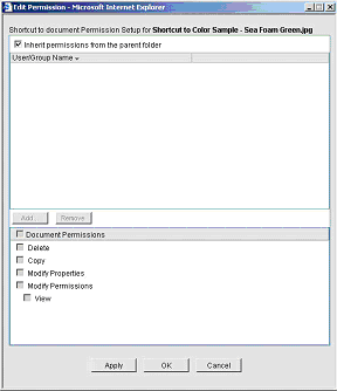
When you create a shortcut, you become its owner and have full access to it. You can grant other users access to it. A shortcut will have limited permission settings related to the document or folder to which it points.
If you have granted folder-level permission to other users and allowed the permission to apply to the contents of the folder, those permissions will apply to the documents that you add to it automatically. However, you can modify these permissions per document if needed.
To modify shortcut permissions
| 1 | Select the document in the document log and click the Permissions button. The Edit Permissions window opens. |
If the Inherit permissions from the parent folder checkbox at the top of the window is selected, the folder-level permissions will apply automatically and cannot be modified.
| 2 | To modify the permissions to the shortcut, deselect Inherit permissions from the parent folder. |
| 3 | Do any of the following: |
| • | To add a new user, click Add and add users or groups to grant permission. Select the user from the list and grant or remove individual permission. |
| • | To remove a user’s permissions, select the user from the list and click Remove. |
| • | To modify a user’s permissions, select the user from the list and grant or remove individual permissions. |
| 4 | Select the permissions settings for the document and click OK. |
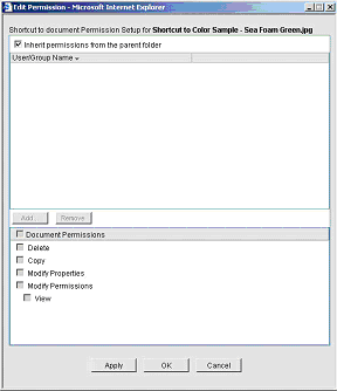
Edit shortcut permissions
Oracle Corporation
Primavera Unifier 9.10 • Copyright © 1998, 2012, Oracle and/or its affiliates. All rights reserved.