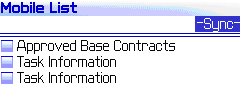
You can find specific reports by name and then run them.
To search and run reports
| 1 | Go to the main menu of the mobile device. The following screen shows the list of available reports that are marked as mobile. |
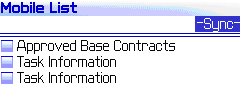
| 2 | Click Search. |
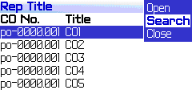
| 3 | Enter search criteria. |
| 4 | Click the Run Report option from the menu. |
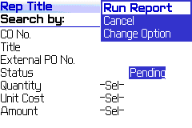
| 5 | The report displays as shown in following screen. |
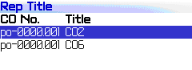
| 6 | To cancel the search option, select Cancel from the menu. You can clear fields by clicking on Clear Fields or enter special characters by selecting Show Symbol option. |
To change options
| 1 | From the Search screen, click -Sel- next to the option to change. You can change values such as status, quantity, amount, etc. For example if you want to change the status of a report to pending, select -Sel- next to Status. |

| 2 | Select Change Option from the menu. The options display. In the example below, the Status options are displayed. |
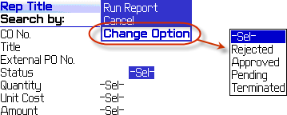
Select a new option, for example, change the status to pending.
Verify that the option has been changed by opening the report and selecting the option. In the example below, the status has been changed to pending.
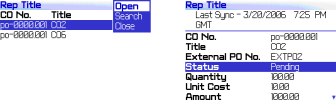
| 3 | You can also change criteria for numeric information in the search screen, such as for quantity, unit cost, or amount. For example, to change quantity, click -Sel- next to Quantity in the Search by column. |
| 4 | Click Change Option, and then select an option (in this example, select “less than or equal to”). |
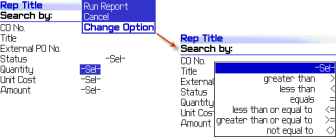
Enter a value (for example, 100).
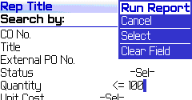
Verify that the quantity has changed and displays 100.00.
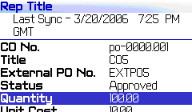
Oracle Corporation
Primavera Unifier 9.10 • Copyright © 1998, 2012, Oracle and/or its affiliates. All rights reserved.