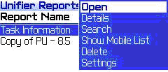
You can sync existing reports on your mobile device with your latest Primavera Unifier reports and then download new reports.
To sync reports
| 1 | Select the Show Mobile List option from the menu on the main screen. The list of available reports (marked Mobile) is displayed. |
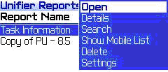
| 2 | Select one or more reports to synchronize by highlighting and pushing the wheel. |
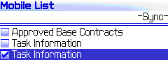
| 3 | Select the -Sync- label and push the wheel to download the latest reports from Primavera Unifier. The device connects to Primavera Unifier to download the latest information from the reports. |
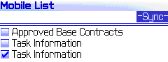
The connecting screen displays a please wait message. Once reports are synced up, a confirmation message displays.
Once sync is done, the main screen displays where you can access the latest information from the reports. The Last Sync column displays when a report is synced up and reflects the latest information.
The following screen shows the synchronized report with the last sync date.
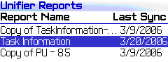
| 4 | Select Details to view the synchronization details of a report. |
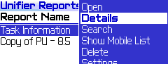
Note: If you select a report that already exists on the device, it will be updated with the latest information. If you select a report that already exists on the device but the name of the report is modified on the Primavera Unifier side, the current report details will be downloaded to the device and the report on the device will be updated with the current name. If you select a report that does not exist on the device, the report details will be downloaded to the device.
Oracle Corporation
Primavera Unifier 9.10 • Copyright © 1998, 2012, Oracle and/or its affiliates. All rights reserved.