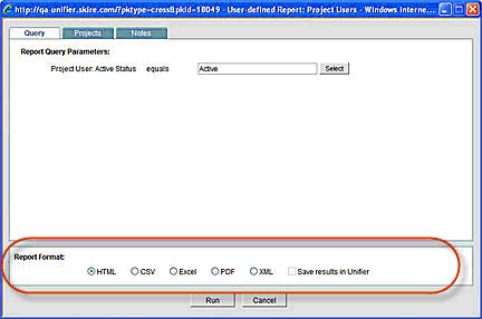
You can choose the format of user-defined report results. The report format options are available at the bottom of the User-defined Report window at runtime.
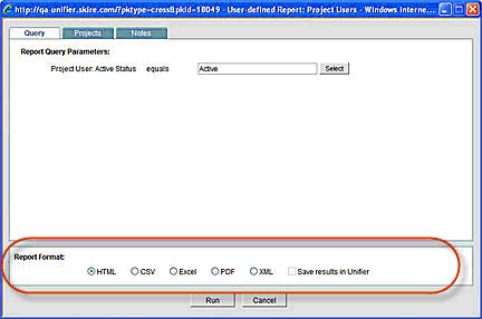
User-defined Report window, Report Format section
The report format options are:
| • | HTML: Displays the report in the standard format in a browser window. You may print a copy of the report from the browser window. (Click the File menu and select Print or Print Preview.) |
| • | CSV: Formats the report in an exportable CSV format, usually in Microsoft Excel or another application you have set up for this format. You will be prompted to save the file or open it. |
| • | Excel: The report displays in Microsoft Excel format in the browser window. You can save an Excel formatted copy of the report or print from the window. (Click the File menu and select Save As or Print.) |
| • | PDF: Opens Adobe Acrobat Reader and displays the report in PDF format. You can save a copy of the report and/or print it from the PDF window. (Click the File menu and select Save or Print.) |
| • | XML: Generates the output in XML format. Before the results are generated, a confirmation window will open, giving you the option to save the XML file to your local machine (click Save), or display the results in a pop-up browser window (click Open). |
| • | Save results in Primavera Unifier: This checkbox becomes active if PDF or XML is selected. Selecting this checkbox will save a copy of the PDF or XML report within Primavera Unifier and make it available for retrieval. |
Note: Scheduled report runs can be saved and retrieved in PDF or XML formats and sent to the report owner or to the owner and other users and groups. These are chosen in the Schedule tab of the Edit Report window.
Oracle Corporation
Primavera Unifier 9.10 • Copyright © 1998, 2012, Oracle and/or its affiliates. All rights reserved.