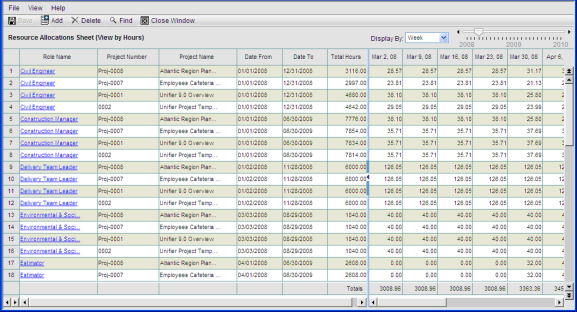
In this sheet, you can allocate resources, based on roles, to a project or WBS-code based shell. The Resource Allocation sheet is available at the company level and also in projects and shells in which resource allocation is enabled.
Note: The ability to allocate resources to a project/shell with this sheet is dependent upon how the Resource Manager has been set up in Administration Mode.
During the setup of the Resource Manager in a project or WBS-based shell, the Administrator can choose to allow resource allocation from the company level sheet (the allocations are roll down to the specific project/shell Resource Allocation sheet, which is view-only); directly from the project/shell level sheet (this will show up in the project/shell and the company level Allocation Summary sheet); or the administrator can choose to disallow allocation for a particular project or shell (in this case, the Resource Allocation sheet and Allocation Summary sheet are not available for that project/shell).
Allocations at the company level:
| • | Roll up to the company allocations summary sheet. |
| • | Roll down to the individual projects/shells, in their resource allocation sheet and allocation summary sheet. |
Allocations at the project/shell level:
| • | Roll up to the project/shell allocations summary sheet. |
| • | Roll up to the company allocations summary sheet and resource allocation sheet. |
The resource allocation sheet can be viewed by hours only.
Note: This is not available in generic shells.
To view the resource allocation sheet
In the company-level or project-level Resource Sheets log, select Resource Allocations Sheet and click Open.
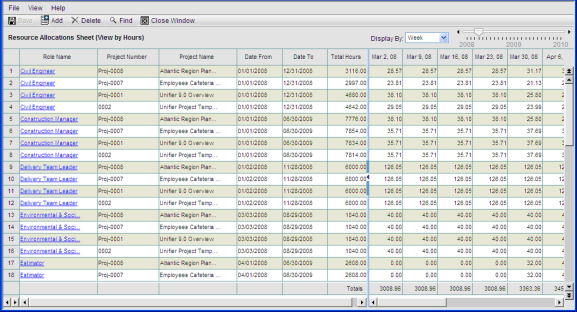
Company-level resource allocation sheet
|
Column |
Description |
|
Role Name |
Allocations are shown for each role against one or more projects. The combination of role and project is always unique. The Role Name column is sorted alphabetically. Clicking on the role name will open the Role properties window in view-only mode. |
|
Project Number |
The project number of the allocation. This is displayed in the company-level sheet only. |
|
Project Name |
The name of the project. This is displayed in the company-level sheet only. |
|
Date From |
Displays the earliest date that has a non-zero allocation for the role. |
|
Date To |
Displays the latest date that has a non-zero allocation for the role. |
|
Total Hours |
Displays the sum of hours allocated to the role, This field is displayed only in hours view. |
To allocate a resource
| 1 | Open the Resource Allocation sheet. |
| 2 | Click the Add button. The Resource Allocation window opens (see below.) |
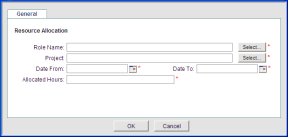
| 3 | Complete the window: |
| • | Role Name: Click Select, choose a role, and click OK. |
| • | Project: Click Select, choose a project, and click OK. |
| • | Date From: Click the calendar and choose the start date for the allocation. |
| • | Date To: Click the calendar and choose the end date for the allocation. |
| • | Allocated Hours: This field will auto-populate based on the dates selected (number of workdays x capacity). This is an editable field. You can adjust the amount as needed. |
| 4 | Click OK. |
To edit allocation information
| 1 | Open the company level or project/shell level Resource Allocation sheet. |
As mentioned at the start of this topic, the ability to allocate resources to a project/shell with this sheet is dependent upon how the Resource Manager has been set up in Administration Mode. Depending on project/shell setup, allocations may be done for that project or shell in the company-level sheet, the project/shell-level sheet (or allocations may not be allowed for a particular project or shell).
If you have questions regarding allocations, contact your Project/Shell Administrator.
| 2 | If the sheet is editable, click in the cell to edit. The cell becomes editable. You may need to scroll to the cell, or use the Display By or timeline slider to navigate to the column to edit. |
| 3 | Make changes to the cell. |
Note: If the sheet is currently being edited, you will not be able to change the Display By field or the time line slider. To change the sheet display, first save any edits by clicking the Save button.
| 4 | Click Save to save the sheet. |
To delete an allocation
Select a row and click Delete.
Oracle Corporation
Primavera Unifier 9.10 • Copyright © 1998, 2012, Oracle and/or its affiliates. All rights reserved.