For an IFrame component, you configure the URL to display, and determine whether to require additional authentication in order to view the content.
To configure an IFrame component:
-
On the
IFrame edit view, in the
Source URL field, type the URL.

- If the URL is relative to the context path for the Studio application, check the Relative to Context Path checkbox.
-
If the page you are embedding in the
IFrame component requires authentication, then
you can provide the authentication information as part of the component
configuration. To do this:
-
Check the
Authenticate checkbox.
The authentication fields are displayed.
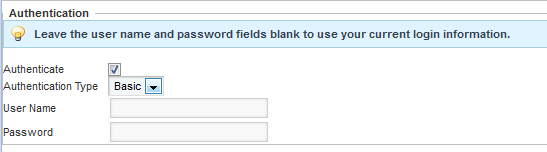
-
From the
Authentication Type drop-down list, select
the type of authentication.
Basic authentication simply provides the user name and password required by the embedded page.
Form authentication uses POST or GET to validate the user.
- For Basic authentication, to specify the user name and password, enter the values in the fields.
-
For
Form authentication, from the
Form Method drop-down list, indicate
whether to use GET or POST to validate the user.
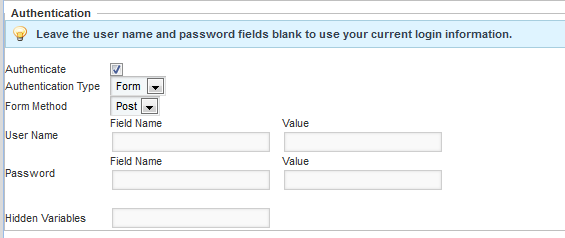
For the user name and password, provide the field names and values to send.
In the Hidden Variables field, provide any hidden variables to include in the authentication request.
-
Check the
Authenticate checkbox.
- Use the HTML Attributes field to provide any additional display parameters for the content.
- To save the configuration, click Save.
- To return to the end user view, click Exit.
