For a Hyperlink row-level action column in a Results Table, you can configure the name, URL, and whether to display the URL in a new browser window. You can also include attribute values as URL parameters.
To configure a Hyperlink row-level action column:
- On the Actions tab of the Results Table edit view, click the edit icon for the Hyperlink action.
-
In the
Action name field, type a name for the action.
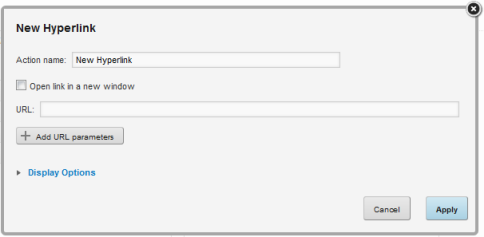
- To display the hyperlink in a separate browser window, check the Open link in a new window checkbox.
-
In the
URL field, type the URL to link to.
Make sure that the URL is correctly formed, and that any special characters are properly encoded.
-
The URL can include attribute values. The values could be query
parameter names or values:
http://www.acme.com/index.htm?p1="Red"&p2="1995"
Or could be part of the URL path:
http://www.acme.com/wines/1995/
To add attribute values to the URL:
- Click Add URL Parameters.
-
On the add parameters dialog, in the attribute list, click the
add icon next to each attribute to add.
For each attribute you select, the add icon changes to a delete icon. To not include a selected attribute in the URL parameters to add, click the delete icon.
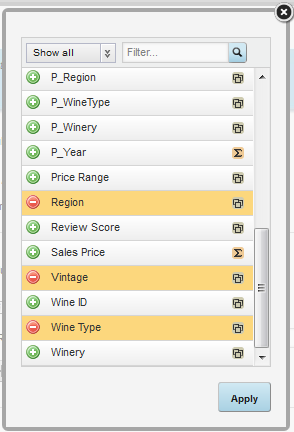
-
When you are finished selecting attributes, click
Apply.
The selected attributes are added to a table, with each attribute assigned an ID number.
The attributes are also inserted as query parameter values, where the parameter name is the attribute key, and the parameter value is {IDNumber}, where IDNumber is the ID for that attribute.
For example: http://www.acme.com/index.htm?Region={0}&WineType={1}
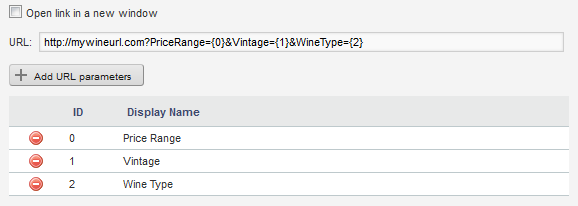
By default, the value is encoded. To not encode the value, change the format to{{IDNumber}}.
For example: {{0}}
You can also use the ID numbers to insert the attribute values manually.
For details on component hyperlinks and encoding inserted values, see Configuring hyperlinks from Studio components.
-
To remove a URL parameter from the table, click its delete
icon.
If you did not edit the inserted query parameter, then Studio also removes it from the URL.
If you did edit the inserted query parameter, then you must remove the parameter from the URL manually.
You must also remove manually any attribute values that you added manually.
- To save the configuration, click Apply.
