One option for creating a new view is to create a new empty view.
On the View Manager, to add a new view to the selected data source:
-
On the views list, click
New View.
The Create View Definition dialog is displayed.
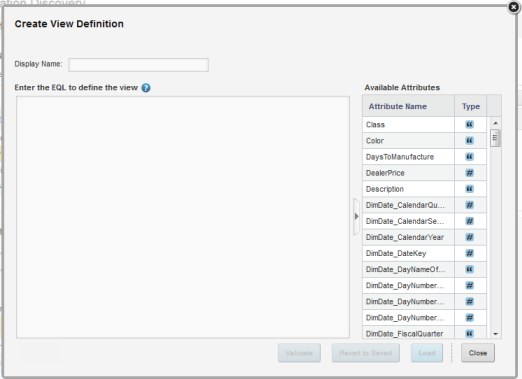
- In the Display Name field, type a name for the view.
-
In the EQL text area, enter the view definition.
For details on defining a view definition, see Rules for using EQL to define a view.
To the right of the text area is the Available Attributes list, which contains the list of base attributes. You can use this list as a reference as you compose the view definition. You can show or hide this list.
-
To validate the definition, click
Validate.
If the definition is not valid, then Studio displays error messages to help you troubleshoot the definition.
- To save the new view, click Load.
