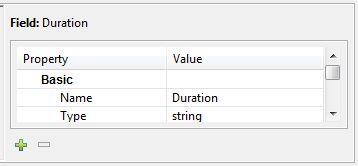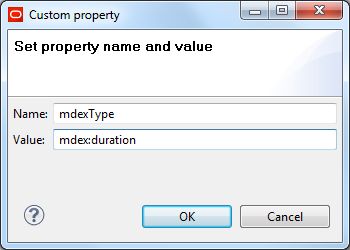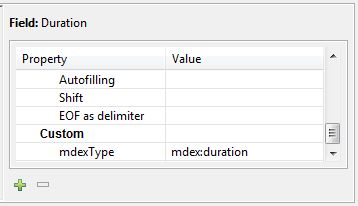Integrator allows you to create an mdexType Custom property that you can use to explicitly specify the MDEX type to which a particular Endeca standard attribute should map.
The Custom property feature can be used to specify MDEX types (such as mdex:duration, mdex:time, and mdex:geocode) that are not natively supported in Integrator. In this case, the ETL developer has to send a string through Integrator, making sure that the string value is formatted in the way that the Dgraph expects. The new mdexType Custom property, in other words, overrides the Integrator native property type when the records are sent to the Dgraph.
This functionality is particularly useful for non-String multi-assign properties, because Integrator natively has to treat the property as a string, because it has to include a delimiter. Thus, you can include delimiters in the multi-assign property (as though it were a String) but send the property to the Dgraph with mdex:int (for example) as the MDEX property type.
You add Custom properties by invoking the Custom property editor from the Fields pane in the Metadata Editor:
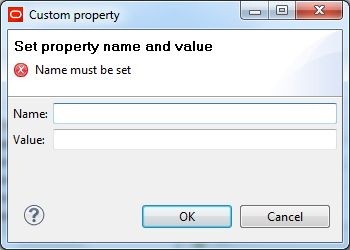
The Name field must be mdexType, and the Value field must be one of the MDEX property types (such as mdex:duration). The Name and Value are used by the Information Discovery component to specify (to the Dgraph) what MDEX property type should be used for when creating the standard attribute.
ProductKey|ProductName|Duration|Location 95000|HL Mountain Rim|P429DT2M3.25S|42.365615 -71.075647
- The ProductKey attribute is the primary key and is an Integer. Its value is 9500.
- The ProductName attribute is a String type with a value of "HL Mountain Rim".
- The Duration attribute will be a String property in the Designer metadata, but will use a Custom property of mdex:duration in order to create a Duration standard attribute. Its value is "P429DT2M3.25S" (which specifies a duration of 429 days, 2 minutes, and 3.25 seconds).
- The Location attribute will be a String property in the Integrator metadata, but will use a Custom property of mdex:geocode in order to create a Geocode standard attribute. Its value is "42.365615 -71.075647" (which specifies a location at 42.365615 north latitude, 71.075647 west longitude).
To create a Custom property:
As mentioned above, when the graph is run to add records, the Dgraph will use the mdexType Custom properties to create the standard attributes.
- mdex:boolean for Booleans
- mdex:dateTime to represent the date and time to a resolution of milliseconds
- mdex:double for floating-point values
- mdex:duration to represent a length of time with a resolution of milliseconds
- mdex:geocode to represent latitude and longitude pairs
- mdex:int for 32-bit signed integers
- mdex:long for 64-bit signed integers
- mdex:string for XML-valid character strings
- mdex:time for time-of-day values to a resolution of milliseconds