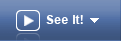 This mode enables you to learn about the selected topic by displaying an animated simulation of a task being completed.
This mode enables you to learn about the selected topic by displaying an animated simulation of a task being completed.The following play mode buttons appear above the Concept pane when a topic is selected in the outline. The available modes may vary per topic, depending on what options your publisher made available in the content you are viewing.
Note: The text in each button may not appear depending on the size of the Player window.
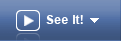 This mode enables you to learn about the selected topic by displaying an animated simulation of a task being completed.
This mode enables you to learn about the selected topic by displaying an animated simulation of a task being completed.
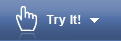 This mode allows you perform the selected task in a simulated environment.
This mode allows you perform the selected task in a simulated environment.
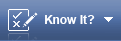 This mode tests your ability to perform the selected task in a simulated environment.
This mode tests your ability to perform the selected task in a simulated environment.
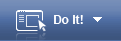 This mode guides you as you perform the selected task in the live application.
This mode guides you as you perform the selected task in the live application.
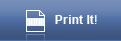 This mode allows you to display a document in Microsoft Word, Adobe PDF, or in your browser as an HTML page.
This mode allows you to display a document in Microsoft Word, Adobe PDF, or in your browser as an HTML page.
Note: Depending on how you have launched the Player (for example, from a web server with tracking or from an LMS that is tracking progress), most of the play mode buttons can indicate when a play mode is required.