Creating Multiple Classes Using a Template (Catalog Import Process)
This topic provides an overview of creating multiple classes, and discusses how to create multiple classes using a template.
Page Used to Create Multiple Classes Using a Template
|
Page Name |
Definition Name |
Navigation |
Usage |
|---|---|---|---|
|
Catalog Import |
LM_CT_LOAD |
|
Quickly import multiple classes into the system. |
|
Content Template - <Template Name> |
LM_CT_PAGE |
Click the edit icon for a single file on the Catalog Import page, or click the Edit Selected button for a group of files. |
View and edit imported class data on the data-entry page generated from a class template. |
Understanding Creating Multiple Classes
After defining a template, you can use it to load multiple classes into Enterprise Learning Management from an external file or group of files. The system automatically maps the data contained in the files to the fields defined in the template, and uses the template to select and format this data so that it can be imported into the database.
Catalog Import Page
Use the Catalog Import page (LM_CT_LOAD) to quickly import multiple classes into the system.
Image: Catalog Import page
This example illustrates the fields and controls on the Catalog Import page.
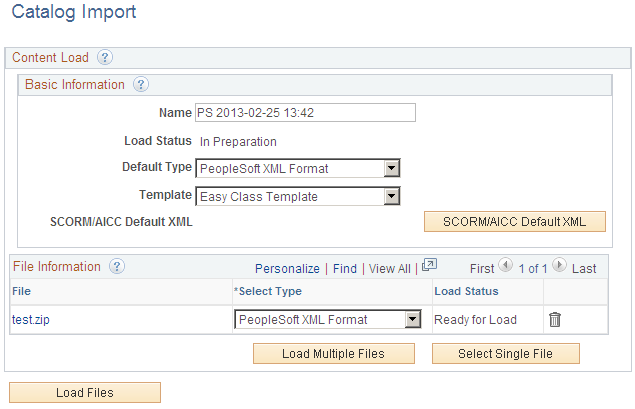
Basic Information
File Information
Content Template - <Template Name> Page
Use the Content Template - <Template Name> page (LM_CT_PAGE) to view and edit imported class data on the data-entry page generated from a class template.
Click the edit icon for a single file on the Catalog Import page, or click the Edit Selected button for a group of files.
The group boxes and fields on this page vary depending on the template definition.
Review and modify the required and optional data on this page.