Defining Learning Categories
To define learning categories, use the Maintain Categories (LM_CATG_LA_CMP) component.
This topic provides an overview of categories and discusses how to:
Define basic category information.
Define category security and subcategories.
View a category's courses and related categories.
Pages Used to Define Learning Categories
|
Page Name |
Definition Name |
Navigation |
Usage |
|---|---|---|---|
|
Maintain Categories - Basic Data |
LM_CATG_BSC_PG |
|
Define basic category information, such as name, description, status, and owner. |
|
Maintain Categories - Security |
LM_CATG_SECURTY_PG |
|
Define category security, such as who can update and browse a given category, and identify subcategories. |
|
Maintain Categories - Attributes |
LM_CATG_REL_LA_PG |
|
View a category's courses and parent categories. |
Understanding Categories
Categories enable you to classify courses and programs so that learners and managers can easily find appropriate learning in the catalog. When using the advanced search feature, users can search the catalog by category. When using the browse feature, learning is presented by category.
Courses and programs can belong to multiple categories. For example, you might create separate insurance and manufacturing categories and include a risk management item in both. Categories can also be hierarchical: a manufacturing category might include logistics management and materials management subcategories. If you plan to create nested categories, it is more efficient to create the subcategories first.
When you create a category, you also define security for it—that is, you define which administrators can update the category by linking the category to selected learning environments. You also identify which learner groups can access the category in the catalog.
Carefully plan the types of categories that you need, keeping in mind that categories, courses, classes, and programs can be shared across learning environments. Categories significantly impact the usability of your catalog because learners rely on categories to find offerings in the catalog. Therefore, be sure to define categories that make logical sense to your learners.
Note: (FRA) To make it easy for learners and administrators in France to find learning that qualifies for DIF (Droit Individuel à la Formation), consider creating one or more categories for DIF-eligible learning. Include DIF in the category name to facilitate searches. Alternatively, you might create a keyword called DIF and assign it to DIF-eligible courses.
See Updating the Catalog Indexes.
See Defining Keywords.
Primary Categories
Every learning environment has a primary category. The primary category that is associated with a user's learning environment determines the hierarchy in which other categories appear when the learner browses the catalog. The user's learner group affiliations control which categories the system displays during browse mode; the user's learning environment simply controls the order in which those categories appear.
You define a primary category just as you would any other category. A category becomes a primary category through it's designation as such on the Learning Environments - Security page.
When a learner browses the catalog, the system refers to the primary category that is defined for the learner's learning environment. It then looks at the category relationships (display order) that you defined for that category on the Categories - Security page and presents the learner with the hierarchy of categories that are relevant to the learner based on his or her learner group affiliations.
Maintain Categories - Basic Data Page
Use the Maintain Categories - Basic Data page (LM_CATG_BSC_PG) to define basic category information, such as name, description, status, and owner.
Image: Maintain Categories - Basic Data page
This example illustrates the fields and controls on the Maintain Categories - Basic Data page.
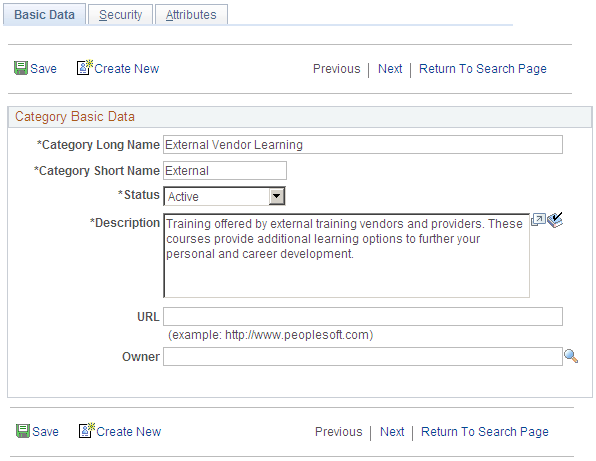
Note: When you create a category or change the long name and status of an existing category, you must rebuild the catalog index before the changes are reflected in the catalog search results.
See Updating the Catalog Indexes.
Maintain Categories - Security Page
Use the Maintain Categories - Security page (LM_CATG_SECURTY_PG) to define category security, such as who can update and browse a given category, and identify subcategories.
Image: Maintain Categories - Security page
This example illustrates the fields and controls on the Maintain Categories - Security page.
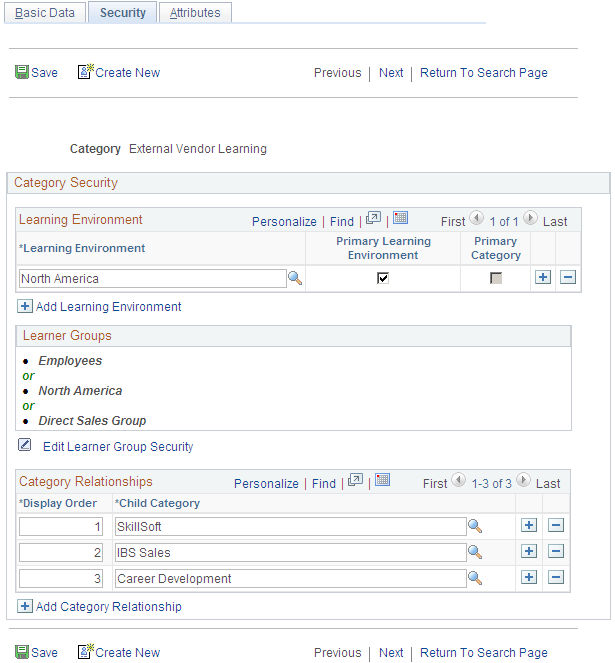
Note: If you add or remove learning environments or learner groups from an existing category, you must rebuild the catalog index before the changes are reflected in the catalog search results.
See Updating the Catalog Indexes.
Learning Environment
These fields determine to which learning environments this category belongs and who can update the category. A category can belong to more than one learning environment but must have one primary learning environment.
Learner Groups
Click the Edit Learner Group Security link to display fields for adding or editing learner groups. Specify which learner groups can access the classes and programs within this category when browsing or searching the catalog. You can select from the learner groups that have been defined for any of the learning environments associated with the category.
Note: The system issues a warning if the changes you make to learning group security for the course impact any classes associated with it.
If you delete any learner groups from the course, those learner groups are also deleted from any classes associated with the course. Likewise, if you delete any combined learner groups that use the AND relationship, that combination of learner groups are deleted from any classes associated with the course. For example, if a course has a combination of learner groups A and B and you delete learner group B, the combined learner groups A and B are deleted for the classes associated with the course. The course, however, would still include learner group A.
Category Relationships
Identify categories in the catalog that are subsets of this one. When users browse the learning catalog for this category, the system also lists the subcategories that you identify here.
Maintain Categories - Attributes Page
Use the Maintain Categories - Attributes page (LM_CATG_REL_LA_PG) to view a category's courses and parent categories.
Image: Maintain Categories - Attributes page
This example illustrates the fields and controls on the Maintain Categories - Attributes page.
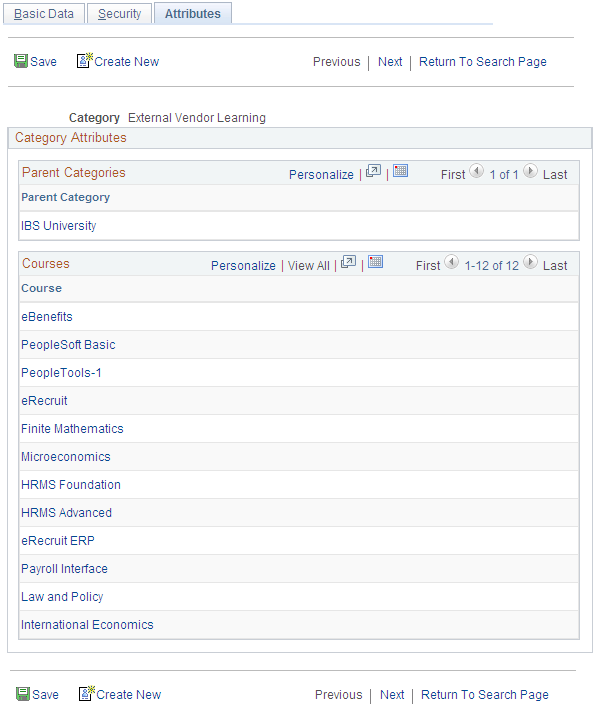
Parent Categories
This scroll area displays categories for which this category is a subcategory.
Courses
This scroll area displays the list of courses that belong to this category.