Managing Learning Hours and DIF
This topic provides an overview and discusses how to:
Review and define learning classifications.
Review and define training plan categories.
Set up hour types
Validate learning hours
Export learning hours
Report DIF balances.
Pages Used to Manage Learning Hours
|
Page Name |
Definition Name |
Navigation |
Usage |
|---|---|---|---|
|
Learning Classifications |
LM_TRAINING_CLASS |
|
Review delivered learning classifications. |
|
Training Plan Categories |
LM_TRG_PLN_CTG |
|
Review delivered training plan categories. |
|
Hour Types |
LM_HOUR_TYPE |
|
Review and define hour types. |
|
Validate Training Hours |
LM_TRK_HRS_SRCH |
|
Validate training hours and review the status of hours sent to the Administer Training business process. |
|
Export Learning Hours |
LM_RUNCTL_LEFR002 |
|
Publish learning hours to the Administer Training business process. |
|
DIF Balance Report |
LM_RUNCTL_DIF |
|
Report DIF balances. |
Understanding Management of Learning Hours and DIF
Hour tracking in Enterprise Learning Management provides these benefits: it captures statistical data that is required for the 2483 report, and it enables you to track and send DIF training hours and training hours that occur outside a learner's regular work schedule to a payroll application, such as Global Payroll for France, through the Administer Training business process in HR. The payroll application can calculate each learner's new DIF balance and return this information to Enterprise Learning Management for display during the enrollment process and on self service pages. It can also calculate the training allocation payment for training done outside the regular work hours.
For each of a class's components, you can track the number of DIF and non-DIF training hours that occurred during a learner's normal work schedule and outside the work schedule. Hour types are used to track this information. Four hour types are delivered as system data: Regular Training Hours - in working schedule; Regular Training Hours - out of working schedule; DIF Training Hours - in working schedule; and DIF Training Hours - out of working schedule.
When an administrator defines a class, he or she enters a duration, in hours, for each of the class's learning components. The administrator also indicates which classes are eligible for DIF and selects an approval definition, if applicable. After learners complete the class, the administrator can use an online roster page, if needed, to record the amount of time the learner spent on each component, by hour type.
For example, assume that a DIF-eligible class has one session component with a duration of five hours. The learner spends one hour during the normal work schedule at the training session and four hours outside the work schedule. After the learner completes the training, the administrator uses the roster to associate hours types with the learner's hours as follows:
|
Hour Type |
Number of Hours |
|---|---|
|
DIF Training Hours - in working schedule |
1 |
|
DIF Training Hours - out of working schedule |
4 |
Learning administrators can validate training hours and transfer this data to HR, so that an HR administrator can approve and send the hours to payroll. Hours approved by the HR administrator are converted to positive input that can be processed during the next pay run. When you use Global Payroll for France, the payroll system can use the hours recorded in Enterprise Learning Management to update learners' DIF balances.
Hours are exported by component. If a class has more than one component, the system exports whatever hours have not been sent before. For example, suppose that a class with several learning components lasts for several months. As soon as the hours for one component are approved, they can be sent to HR (and then the Payroll application) so that the training allocation can be paid and DIF balances can be updated without waiting for the end of the class.
Catalog Setup Considerations
You can make DIF-eligible classes easy to find in the learning catalog and easier to manage if you adhere to the following guidelines when building the catalog:
Create a separate category or categories for DIF-eligible learning.
Include the DIF label in category names, when appropriate.
Include the DIF label in course names, when appropriate.
If you follow these guidelines, users will be able to find learning that qualifies for DIF usage by searching for categories and courses with DIF in the name.
Approval of DIF Training Requests
Enterprise Learning Management handles enrollments that require approval for DIF the same as it does enrollments that require approval for other reasons. That is, the administrator selects the approval process on the Class Details page and uses the approval pages or roster to grant approval.
Employees can specify that they want to use DIF hours while completing a learning request, supplemental learning, or when enrolling in a class. When the enrollment request is entered, workflow triggers an email to inform the approvers of the request using the approval framework. An administrator or the manager can approve the request and, once approved or rejected, an email is triggered to inform the learner. If approved, the class is identified with a DIF indicator on the roster. This indicator is selected automatically if the request is from the learner. If not selected, the administrator has the ability to check it. When requesting the use of DIF hours, the system assumes that all hours for that training are to be applied against the learner's DIF balance.
Setup Tasks for Managing Training Hours
To configure the system to track learning costs:
Review the delivered learning classifications and training plan categories and modify if necessary.
Under French law, training must be categorized according to a specific set of learning classifications, such as competency check, CIF (Congé Individuel de Formation) and experience validation. These classifications appear on training reports, and can affect a learner's compensation for training time. Enterprise Learning Management delivers the valid classifications that are required by French law. You can modify the classification descriptions, but you should not modify their numerical identifiers. Changing the numeric codes can compromise the integrity of the data used in the 2483 report.
French law also requires that training plan categories be assigned to enrollments when producing training plans. Enterprise Learning Management delivers the valid Training Plan Categories required by French law. As with learning classifications, you can modify the classification descriptions, but you should not modify the numerical identifiers as changes can compromise the integrity of the data used in the 2483 report.
Review the delivered hour types and modify if necessary.
Administrators use hour types to designate for a learner, when training occurred—that is, how many hours occurred during or outside of the learner's regular work schedule—and whether any of the hours were related to DIF. Enterprise Learning Management delivers four hour types. You can modify the descriptions of the delivered hour types but should not update their numerical identifiers.
See Hour Types Page.
(Optional) Import DIF balances from HR.
If Administer Training is integrated with Global Payroll for France, you can import DIF balances that the payroll application has calculated for learners. First, run the full sync EIP: LM_DIF_BALANCE_FULLSYNC to load the balances into a staging table, then run the Process FullSync Data (LM_LD_STGDAT ) process to validate and load data into Enterprise Learning Management.
Enable the ongoing receipt of DIF balances and hour acknowledgement messages from HR.
Activate the DIF_BALANCE_SYNC and the TRN_HOUR_ACK incremental EIP messages. Ensure that the Process Asynchronous Data (LM_LD_ASYNC) process is scheduled to run at regular intervals.
The first EIP imports updated DIF balances from HR. The second EIP enables Enterprise Learning Management to display current hour tracking statuses. Each time the hour tracking status changes, it can send Enterprise Learning Management an update.
When creating the learning catalog, complete the following tasks:
(Optional) Create a separate category for DIF-eligible learning.
When defining courses for which DIF hours can be used, select the DIF-eligible check box on the Item - Item Details page.
(Optional) Assign a default learning classification to each course.
Class enrollment records inherit the learning classification from the course. If there is no default value, the administrator can specify the classification through the roster pages.
For each class, enter the duration of the constituent learning components.
The values that you enter become the default values for the component hours on the roster pages.
Ongoing Tasks for Managing Learning Hours and DIF
To manage learning hours and DIF tracking on a day-to-day basis:
Approve requests to use DIF hours as you would other requests that require approval.
You can use the roster pages or an approvals page to approve enrollments where the use of DIF hours is requested.
As learners complete classes, use the roster pages to update, by component, the number of training hours that were DIF-eligible or non-DIF eligible and how many hours occurred outside the learner's regular work schedule.
By default, the system assumes that learners spent the number of hours specified on the component's Recommended Duration page. For classes not eligible for DIF, it further assumes that all of those hours occurred during the learner's normal work schedule. For DIF-eligible classes, the system assumes all of those hours occurred outside of the learner's normal work schedule. If you need to update this information, use the Hours tab of the Learner Roster page.
Validate hours.
Use the Validate Training Hours page or the class roster to validate hours before they are exported to Administer Training. Use the Learner Roster to validate hours for individual learners; the Validate Training Hours page is more efficient for mass validations.
Export hours to HR.
Use the Export Learning Hours page to publish validated hours.
Monitor exported hours and follow up on rejected hours.
After exporting hours, review the Validate Training Hours page for rejected records.
Learning Classifications Page
Use the Learning Classifications page (LM_TRAINING_CLASS) to review delivered learning classifications.
Image: Learning Classifications page
This example illustrates the fields and controls on the Learning Classifications page.
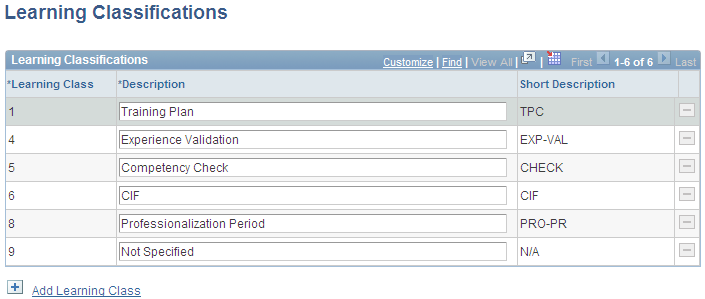
Some of the classifications can be used within the 2483 report.
Warning! Six learning classifications are delivered as system data with Enterprise Learning Management. You can modify their descriptions, but the corresponding numerical codes are not editable.
Training Plan Categories Page
Use the Training Plan Categories page (LM_TRG_PLN_CTG) to review delivered training plan categories.
Image: Training Plan Categories page
This example illustrates the fields and controls on the Training Plan Categories page.
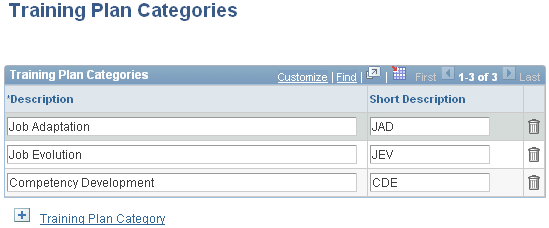
Warning! Three learning classifications are delivered as system data with Enterprise Learning Management. You can modify the descriptions, but should not change the corresponding numerical codes. Modifying the codes can compromise the integrity of the statistical data that is reported in training plans and the 2483 report.
Hour Types Page
Use the Hour Types page (LM_HOUR_TYPE) to review and define hour types.
Image: Hour Types page
This example illustrates the fields and controls on the Hour Types page.
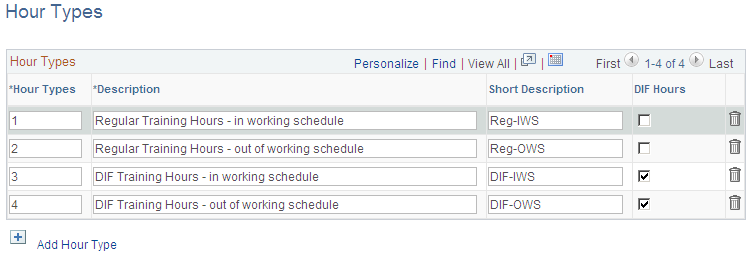
Warning! Four hour types are delivered as system data with Enterprise Learning Management. You can modify the descriptions, but should not change the numerical classification codes. Modifying the codes can compromise the integrity of data that is reported in training plans and the 2483 report.
You can add hour types, however no system logic is tied to new hour types and they will not be exported to HR.
Validate Training Hours Page
Use the Validate Training Hours page (LM_TRK_HRS_SRCH) to validate training hours and review the status of hours sent to the Administer Training business process.
Image: Validate Training Hours page
This example illustrates the fields and controls on the Validate Training Hours page.
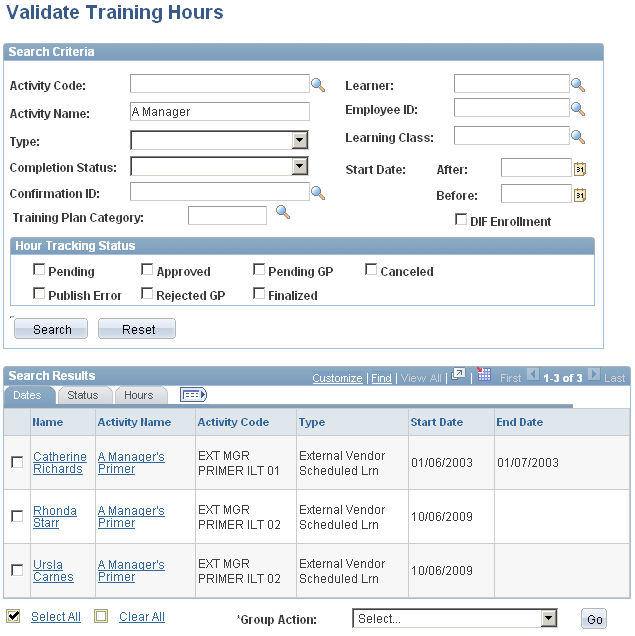
Administrators can validate hours for classes within their own learning environment.
To review and validate training hours:
Enter the search criteria to locate the enrollment records you want to review.
In the search results, the Hours tab shows the validation status (for example, whether the hours are pending review or have already been sent to HR) and a breakout of the learner's hours by hour type. Administrators specify the number of hours by hour type on the Component Duration page (LM_LRNR_ROSDUR_SEC) of the class roster.
Update a learner's hour tracking status or use the Group Action feature to change the status of multiple learners simultaneously.
When using the Group Action feature, you can change the status to Approved by ELM Administrator, Canceled, or Pending Review from ELM Administrator.
Search Criteria
Use the following fields to search for the training you want to validate.
Hour Tracking Status
Select the tracking status of enrollment records you want to review. For example, select Pending to see the records that require validation; select Approved to see the records that have been validated and are ready for export.
Dates Tab
This tab displays the class name, code, type, start date, and end date.
Status Tab
The Status tab shows the learning classification, training plan category, the completion status, and a DIF check box that is selected if hours for the class are to be applied to DIF. Learners can request the use of DIF hours on the self-service page during enrollment; administrators can indicate that DIF hours are to be used on the Learner Roster page that is accessible through the class roster.
Hours Tab
Use this tab to review the current hour tracking status and to validate hours so that they can be exported to HR.
Export Learning Hours Page
Use the Export Learning Hours page (LM_RUNCTL_LEFR002) to publish learning hours to the Administer Training business process.
Image: Export Learning Hours page
This example illustrates the fields and controls on the Export Learning Hours page.
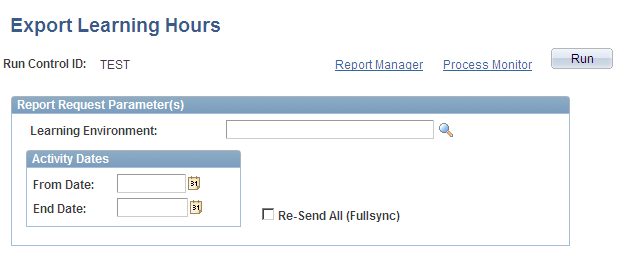
The LM_STD_HOUR Application Engine process uses an asynchronous XML message (TRAINING_HOUR) to publish validated training hours to HR. You can set up the process to run at regular intervals, such as daily or weekly. You can also run the process on an as-needed basis.
For affected learners, the message publishes information about the class, learning component, session start and end date, session duration, and the number of hours associated with each hour type. When you run the process, only those hours that have an hour tracking status of Approved by ELM Administrator are published. As soon as the hours are published, their status changes to Pending Review from Payroll. You cannot modify or resubmit these hours unless the payroll administrator rejects the hours, which sets the status to Rejected by Payroll Admin.
Upon receipt of the message, a HR administrator validates the training hours and sends the approved information to Global Payroll for processing.
After you publish training hours, use the Validate Training Hours page to search for enrollment records with a status of Rejected by GP or Publish Error.
DIF Balance Report Page
Use the DIF Balance Report page (LM_RUNCTL_DIF) to report DIF balances.
Image: DIF Balance Report page
This example illustrates the fields and controls on the DIF Balance Report page.
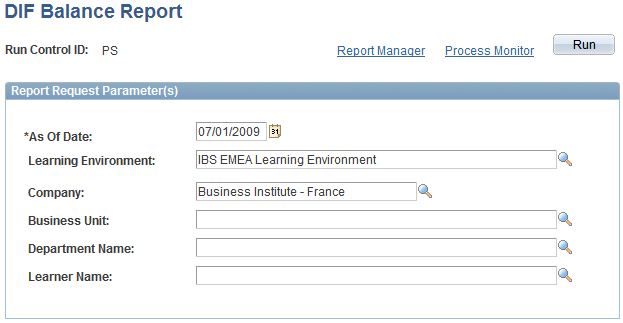
Use this page to generate a report listing DIF balances for a configurable subset of employees.