Modifying Passing, Grading, and Attendance Schemes
To setup default values for passing status, grades, and attendance use the Passing Scheme (LM_PASS_SCH), Grading Scheme (LM_GRA_SCHEME), and Attendance Scheme (LM_ATT_SCHEME) components.
This topic provides an overview and discusses how to:
Modify the passing scheme.
Modify the grading scheme.
Modify the attendance scheme.
Pages Used to Modify Passing, Grading, and Attendance Schemes
|
Page Name |
Definition Name |
Navigation |
Usage |
|---|---|---|---|
|
Passing Scheme |
LM_PASS_SCH |
|
Modify the labels for the delivered passing statuses of the passing scheme. The passing statuses are: pass, fail, not required, pending, not marked. Associate these passing statuses to grades on the Grading Scheme page. |
|
Grading Schemes |
LM_GRD_SCH_PG |
|
If the organization uses grades, modify the grading scheme by defining the grades that can be assigned at the completion of a class. Associate a passing status to each grading label. |
|
Attendance Schemes |
LM_ATT_SCH_PG |
|
Modify the attendance scheme by defining the labels for marking attendance. |
Understanding Passing, Grading, and Attendance Schemes
PeopleSoft delivers a predefined passing scheme, grading scheme, and attendance scheme that lists the values that you can use to grade learners and mark their attendance. Passing scheme values define the status of grading scheme values. Grading and attendance scheme values are the values that appear on the learners' self-service pages.
Each grade, pass, and attendance value is associated with a status which can affect a learner's enrollment status. For example, when a learner who is enrolled in a scheduled class attends and passes the class, the enrollment status changes to completed. This change in the enrollment status causes the learner's objectives to be updated.
You can modify the delivered grading and attendance values. For example, say that you want to track learners who arrive late. The delivered attendance scheme does not include this label; it includes labels for Attended, Not Attended, and Unknown only. You add a new label called very late and give it the status of Attended. You might also decide to change the label for Attended to present. Each status must be represented at least once in the scheme. For passing schemes you can modify the delivered labels, but you cannot add new values because the delivered values are built into the processing of grades.
Passing Scheme Page
Use the Passing Scheme page (LM_PASS_SCH) to modify the labels for the delivered passing statuses of the passing scheme.
The passing statuses are: pass, fail, not required, pending, not marked. Associate these passing statuses to grades on the Grading Scheme page.
Image: Passing Scheme page
This example illustrates the fields and controls on the Passing Scheme page.
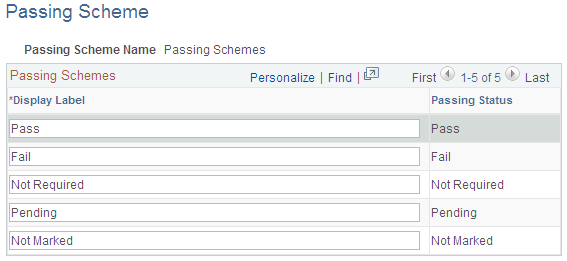
The passing statuses are built into the Auto Mark Class Completion process and are therefore set values that you cannot modify. Use the Passing column to change the labels for the corresponding passing statuses. Assign passing statuses to grading scheme values on the Grading Schemes page.
Grading Schemes Page
Use the Grading Schemes page (LM_GRD_SCH_PG) to if the organization uses grades, modify the grading scheme by defining the grades that can be assigned at the completion of a class.
Associate a passing status to each grading label.
Image: Grading Schemes page
This example illustrates the fields and controls on the Grading Schemes page.
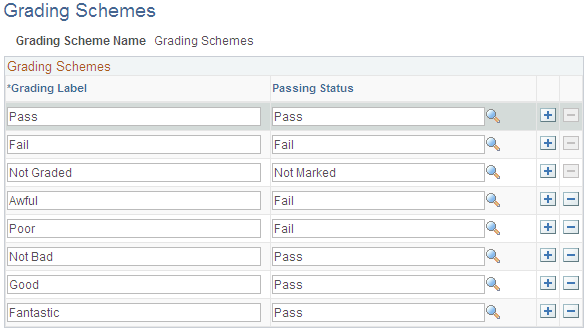
Attendance Schemes Page
Use the Attendance Schemes page (LM_ATT_SCH_PG) to modify the attendance scheme by defining the labels for marking attendance.
Image: Attendance Schemes page
This example illustrates the fields and controls on the Attendance Schemes page.
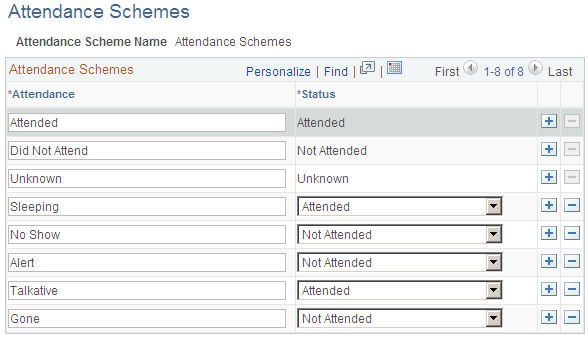
This page is similar to the Grading Schemes page. You enter a label, such as very late or left early, and select a status. Values are: Attended, Not Attended, or Unknown.