Setting Up the Text Catalog
This topic discusses how to:
Configure the text catalog.
Designate keys for text catalog entries.
Define text catalog entries.
View text catalog entries as HTML.
Define translation for text catalog entries.
Test text retrieval.
View effective dates and context keys for a text ID.
Pages Used to Work with the Text Catalog
|
Page Name |
Definition Name |
Navigation |
Usage |
|---|---|---|---|
|
Configure Text Catalog: General |
HR_SSTEXT_CFG |
|
Configure the text catalog for an application. |
|
Maintain Text Catalog |
HR_SSTEXT_TEXT |
|
Define text catalog entries, and associate with context-sensitive keys. |
|
Maintain Text Catalog |
HR_SSTEXT_HTML |
Click the View/Edit as HTML link on the Maintain Text Catalog page. |
View text catalog entries as HTML. |
|
Text Catalog - View All Keys |
HR_SSTEXT_ALLKEYS |
|
View versions and context-key entries for a particular text ID and effective date combination. |
|
Self-Service Text Translation: Descriptions |
HR_SSTEXT_LANG |
|
Select and describe the languages into which a text catalog entry is translated. |
|
Self-Service Text Translation: Catalog Text |
HR_SSTEXT_LANG2 |
|
Enter translations for text catalog entries |
|
Test Text Catalog |
HR_SSTEXT_TEST |
|
Test the text retrieval for a text ID, using any combination of key values. |
Configure Text Catalog Page
Use the Configure Text Catalog: General page (HR_SSTEXT_CFG) to configure the text catalog for an application.
Image: Configure Text Catalog page
This example illustrates the fields and controls on the Configure Text Catalog page.
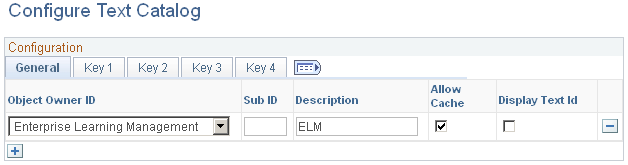
General Tab
Use this tab to configure options that affect the operation of the text catalog within Enterprise Learning Management.
Key 1 Tab
Use the Key 1 tab to define a context key.
Image: Configure Text Catalog: Key 1 tab
This example illustrates the fields and controls on the Configure Text Catalog: Key 1 tab.
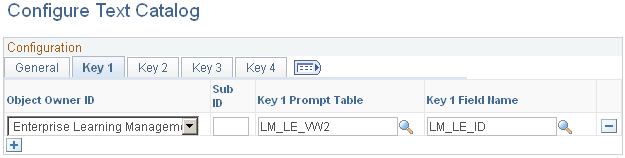
Note: If you enter a value for the prompt table, you must also enter a value for the field name in the same row.
Key 2, Key 3, and Key 4 Tabs
The Key 2, Key 3, and Key 4 tabs are identical in appearance and usage to the Key 1 page.
Maintain Text Catalog Page
Use the Maintain Text Catalog page (HR_SSTEXT_TEXT) to define text catalog entries, and associate with context-sensitive keys.
Image: Maintain Text Catalog page
This example illustrates the fields and controls on the Maintain Text Catalog page.
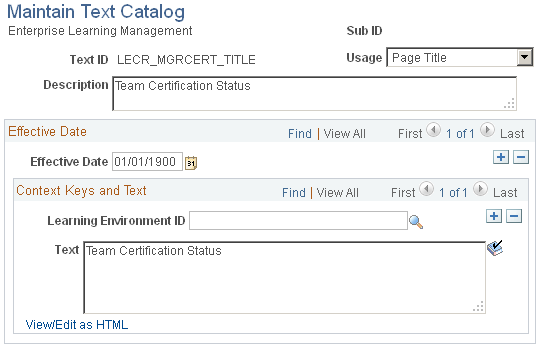
Context Keys and Text
The context key fields that appear on this page are determined by the text catalog configuration for the application. Use the context keys to target the message or text to a particular audience or specify the conditions under which the text is appropriate.
Note: A blank value for any key is a wildcard and means that the entry appears in all contexts of the key.
For example, the previous page shot shows a configuration of a page title. The title text that is defined in the text box applies to all learning environments.
For each text ID and effective date combination, define a complete wildcard entry in which you leave all key fields blank. This entry, known as the root entry, is the default text entry that's used when no key value is specified.
| View/Edit as HTML |
Click to view and edit the HTML tags if the text will appear in an HTML area on the page. |
Text Substitution
The text strings that are substituted for specific tokens, such as %1 and %2, are different for each application that uses substitution in the text catalog. They are delivered with the application.
Token substitution in the text catalog works in the same way as in the PeopleTools Message Catalog. You supply the values for the tokens in a PeopleCode function call at runtime. The values are replaced by parameters in the PeopleCode when the text is rendered on the application pages. To use this feature, you must know PeopleCode.
If you want to update the delivered text IDs such that the substitution tokens take on a different meaning or are resequenced, you also need to make corresponding changes to the PeopleCode that calls the text catalog feature retrieval functions, since this copies supplier values to use in place of the tokens.
.
Maintain Text Catalog: HTML View Page
Use the Maintain Text Catalog: HTML View page (HR_SSTEXT_HTML) to view text catalog entries as HTML.
Image: Maintain Text Catalog: HTML View page
This example illustrates the fields and controls on the Maintain Text Catalog: HTML View page.
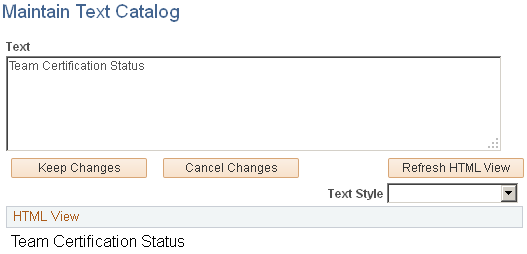
Self-Service Text Translation: Descriptions Page
Use the Self-Service Text Translation: Descriptions page (HR_SSTEXT_LANG) to select and describe the languages into which a text catalog entry is translated.
Image: Self-Service Text Translation: Descriptions page
This example illustrates the fields and controls on the Self-Service Text Translation: Descriptions page.
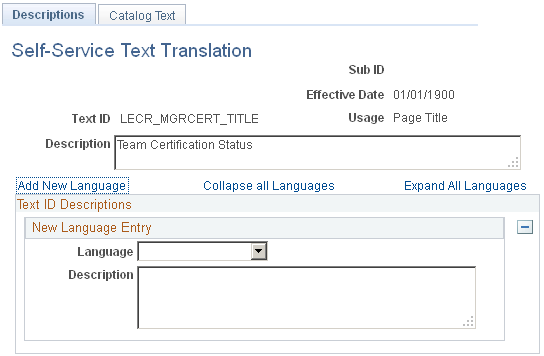
Use this page to view a text catalog entry and the languages into which it is translated. The Collapse all Languages and Expand All Languages enable you to control the way the list of languages appears. You can add and remove languages on this page, but you cannot enter translation text.
Self-Service Text Translation: Catalog Text Page
Use the Self-Service Text Translation: Catalog Text page (HR_SSTEXT_LANG2) to .
Image: Self-Service Text Translation: Catalog Text page
This example illustrates the fields and controls on the Self-Service Text Translation: Catalog Text page.
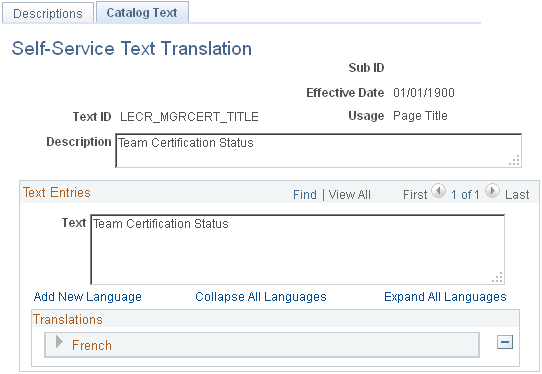
Use this page to enter translations into the text catalog. The Collapse all Languages and Expand All Languages enable you to control the way the list of languages and translation entries appears. You can add and remove languages on this page and view the text you are translating.
Test Text Catalog Page
Use the Test Text Catalog page (HR_SSTEXT_TEST) to test the text retrieval for a text ID, using any combination of key values.
Image: Test Text Catalog page
This example illustrates the fields and controls on the Test Text Catalog page.
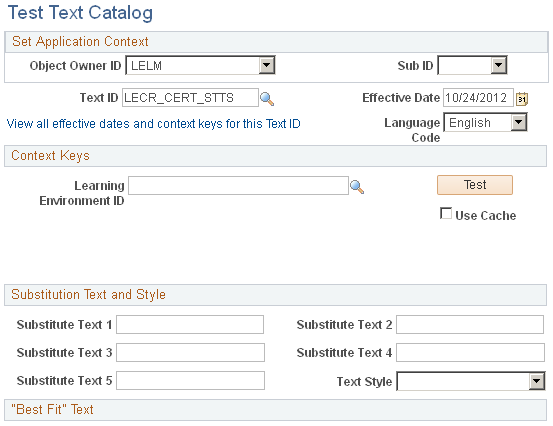
This page enables you to enter parameters for testing how the entries in the text catalog appear on self-service pages, given a set of parameters that you enter.
To test the text retrieval:
Enter the text ID for the text.
(Optional) Enter values for any key fields.
If you leave all key fields blank, the system returns the root text when you click the Test button.
If you enter values for key fields, the system searches for the text with the best fit.
(Optional) Enter values in one or more of the Substitution Variable fields.
When you click the Test button, the system replaces the variable (%1, %2, %3, %4, and %5) in the text entry with the value that you enter here.
(Optional) Select a text style to see the returned text rendered in a particular HTML style.
This features helps you visualize how the text appears on the self-service page. Values are PAAADDITIONALINSTRUCTIONS, PABOLDTEXT, PAERRORTEXT, PAPAGEINSTRUCTIONS, and PAPAGETITLE.
Click the Test button.
The text entry that best matches the search criteria and context keys for the selected text ID appears.
Viewing Effective Dates and Context Keys for a Text ID
Use the Text Catalog - View All Keys page (HR_SSTEXT_ALLKEYS) to View versions and context-key entries for a particular text ID and effective date combination.
Image: Text Catalog - View All Keys page
This example illustrates the fields and controls on the Text Catalog - View All Keys page.
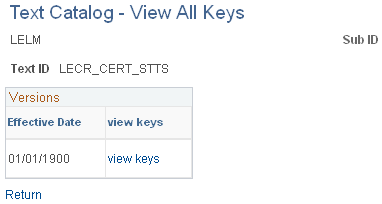
The Versions group box lists all effective-dated versions of the selected text ID.
Click the View Keys link to list each set of context keys that is associated with the selected version. Click the language link to view the text that is associated with the context keys for the indicated language.