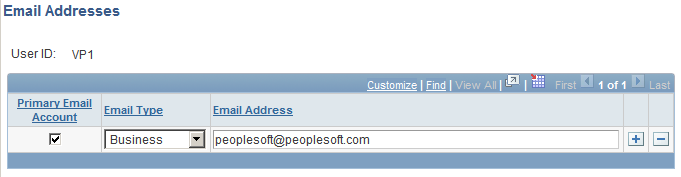Triggering Email Collaboration
This section discusses how to:
Update approval transaction registry to send email approvals.
Configure transaction for email approval.
Schedule the application engine program EOAWEMC.
Add or modify email addresses for users.
Pages Used to Trigger Email Collaboration
|
Page Name |
Definition Name |
Navigation |
Usage |
|---|---|---|---|
|
Register Transaction |
EOAW_TXN |
|
Create and update the transaction registry. |
|
Configure Transactions |
EOAW_TXN_NOTIFY |
|
Configure how a specific approval process uses email notification options. |
|
Recurrence Definition |
PRCSRECURDEFN |
|
Define how often you want the process scheduler to run processes. |
|
Application Engine Request |
AE_REQUEST |
|
Set up the Request AE for EOAWEMC. |
|
Email Addresses |
USER_EMAIL |
Select the Email Addresses link on the User Profiles - General page. |
Modify email addresses. |
Register Transactions Page
Use the Register Transactions page (EOAW_TXN) to register the approval transaction.
Image: Register Transactions page
This example illustrates the fields and controls on the Register Transactions page. You can find definitions for the fields and controls later on this page.
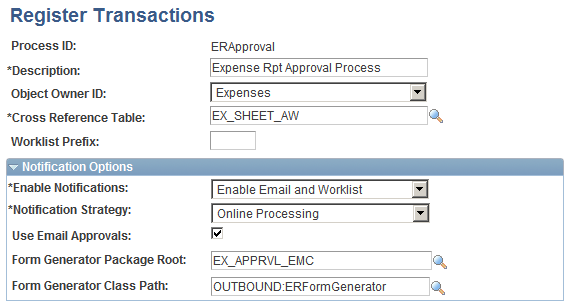
Application Class for Form Generator
The application class for the form generator must be an extension of EOAW_EMC:API:formGeneratorBase. When the approvals engine determines that it needs to send out an email approval, it will create an instance of the class you specify on this page. It will pass to it 2 parameters:
&threads as array of EOAW_CORE:ENGINE:Thread - This is an array of Approval Engine Threads.
&userID as String - The userid of the individual receiving the email.
The base class provided takes the parameters passed in and makes them protected properties. Immediately after instantiating your object, the approvals engine will call the only method defined in the base class: returnEFM(). In this method you should take the threads and userid, create an instance of the emailFormManager, and return it. The approvals engine will then call the sendEmails() method on the object you return.
Configure Transactions Page
Use the Configure Transactions page (EOAW_TXN_NOTIFY) to configure how a specific approval process uses email notification options.
Image: Configure Transactions page
This example illustrates the fields and controls on the Configure Transactions page. You can find definitions for the fields and controls later on this page.
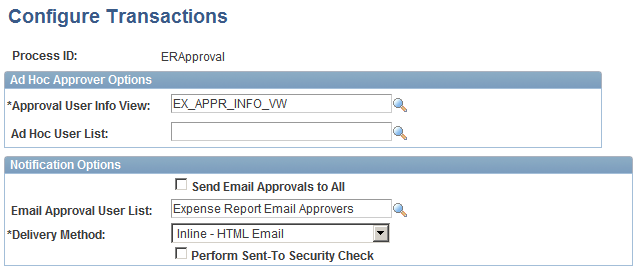
The Notification Options section is only available if the Use Email Approvals check box is selected for this transaction on the Transaction Registry page.
Scheduling the Application Engine Program EOAWEMC
To schedule the application engine program EOAWEMC:
(Optional) Access the Recurrence Definition page (), and specify an interval for the process scheduler recurrence.
Select for the application engine program EOAWEMC and up the process definition.
Access the Process Definition Option page and specify the process schedule server and the recurrence.
See , Defining PeopleSoft Process Scheduler Support Information, Defining Process Definitions.
Email Addresses Page
Use the Email Addresses page (USER_EMAIL) to modify email addresses.
To update your own email address, select System Profile.
Image: Email Addresses page
This example illustrates the fields and controls on the Email Addresses page. You can find definitions for the fields and controls later on this page.