Defining a Dynamic Value Map
To create a new dynamic value map:
Select
Select the Add a New Value page.
Enter PaymentTermsGUID for the map name.
Select Cross-reference (Dynamic) for the map type.
Click Add.
The map will contain the element UniqueGUID.
Add two additional elements SETID and PYMNT_TERMS_CD.
Image: Domain value map used in example
This example illustrates the fields and controls on the Domain value map used in example. You can find definitions for the fields and controls later on this page.
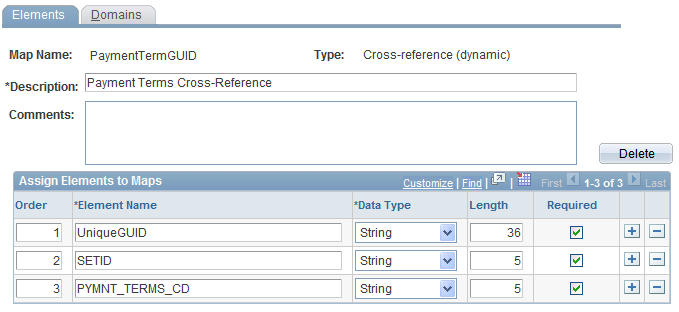
Three elements are defined: UniqueGUID, SETID, and PYMNT_TERMS_CD.
To add the domains:
Select the Domains page.
The UniqueGUID domain appears.
Click the Add a new row icon to create another domain.
Enter PSFT for the domain name.
Select SETID for the first element.
Click the Add a new row icon to add another row.
Select PYMNT_TERMS_CD for the second element.
Save the page.
Image: Value Map-Domains page used in this example
This example illustrates the fields and controls on the Value Map-Domains page used in this example. You can find definitions for the fields and controls later on this page.
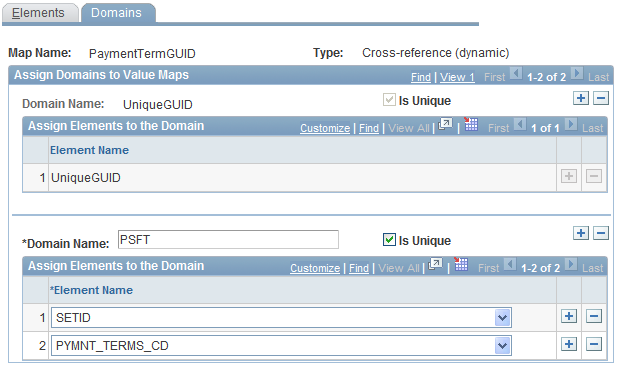
Two domains are defined for this map:
UinqueGUID is the domain used by the third party; it contains the UniqueGUID element.
PSFT represents the PeopleSoft application and contains the elements SETID and PYMNT_TERMS_CD.