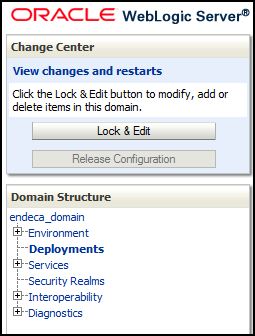Stopping the Oracle Endeca Server application makes it unavailable for WebLogic Server clients.
You can manually stop the Oracle Endeca Server application from the WebLogic Server Administration Console. Note that it is not necessary to stop Endeca Server in order to shut down WebLogic Server; in this case, WebLogic Server will stop Endeca Server as part of its shut-down procedure.
To stop the Oracle Endeca Server application:
As a result, the Endeca Server application is stopped and its State now changes to "Prepared".
Note that if you forcibly shut down any of the WebLogic Servers in the WebLogic domain that is hosting the Endeca Server cluster, there is a chance that the Dgraph processes or the Cluster Coordinator processes from the Endeca Server will be left running (this is because the Cluster Coordinator process runs in a separate JVM and the Dgraph process is not a Java process). Therefore, upon subsequent startup of the WebLogic Server, the Endeca Server software checks whether in this WebLogic domain any Dgraph or Cluster Coordinator processes are running and then shuts them down.