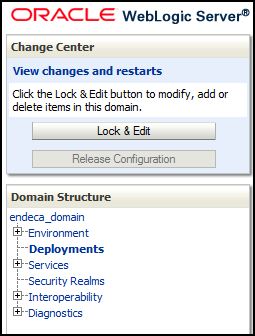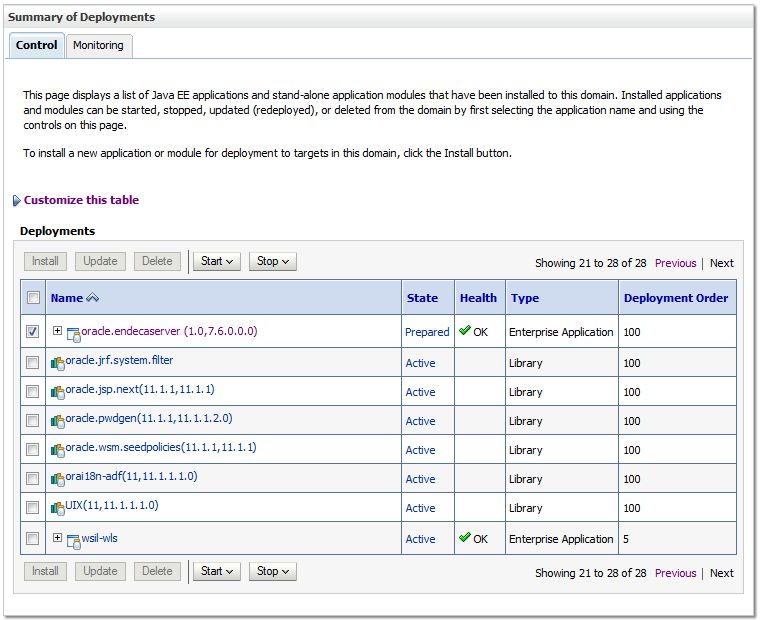Starting the Oracle Endeca Server application makes it available for WebLogic Server clients.
When you start the WebLogic Server in which the Endeca Server application is deployed, it automatically starts the Endeca Server application. If the application was running when WebLogic Server was shut down, WebLogic Server automatically re-starts the application as part of its start-up procedure. Additionally, you can manually start the Oracle Endeca Server application from the WebLogic Server Administration Console.
To start a stopped Oracle Endeca Server application:
As a result, the Endeca Server application is started and its State now changes to "Active".