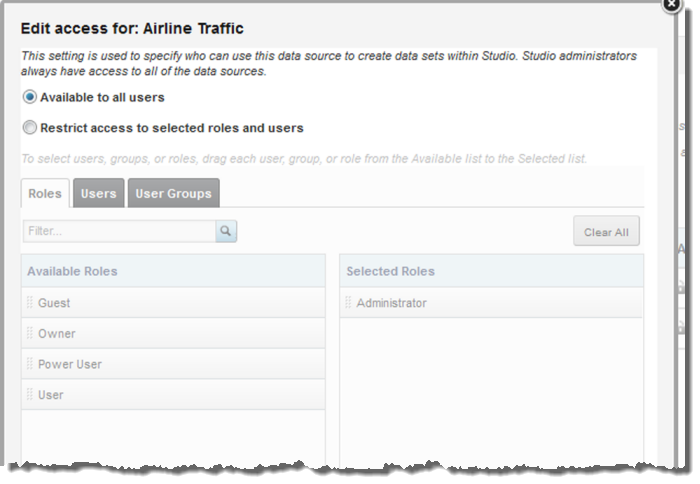By default, any user who can create or manage an application can create a data set from a data source in the Data Source Library. You can, however, restrict access to the data source to only allow certain roles, users, or user groups to use the data source.
- If set to Available to All, then any user can use this data source to create a new application, and any application administrator can use this data source to add a new data set to their application.
- If set to Restricted, then only specific users, user groups, or user roles can use this data source to create a data set.
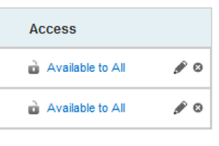
Note that this only controls whether a user can create an application from the data source. It does not control access to the specific data. For Oracle BI data sources, access to the data is controlled using the permissions in the RPD file.
To configure access to a data source: