By default, the display format for attribute values is based on the attribute's data type plus the user's current locale. You can change the default display format used for each attribute. Within specific components, you can then make some updates to the display format.
Note that you only configure the display format for the default locale version of the attribute. You do not configure formatting for the locale-specific attributes. Because the formatting configuration already takes the current locale into account, you do not need to configure the formatting for the locale-specific attributes separately.
From the attributes list on the Views page, to change the default display format for an attribute:
-
Click the edit icon in the
Standard Format column.
The Format Option dialog is displayed.
At the top of the dialog is a sample value that displays the current formatting selection based on your current locale.
-
For numeric attributes:
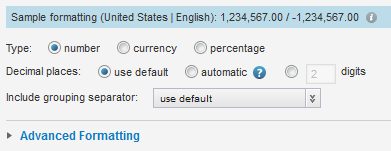
-
Click the radio button to indicate the type of number.
A numeric attribute may be displayed as a regular number, a currency value, or a percentage.
Note that if you set a numeric attribute to be a currency or percentage, that selection cannot be overridden at the component level.
-
If the number is a currency value, then from the
Currency drop-down list, select the type
of currency. This selection determines the symbol to display next to each
value.
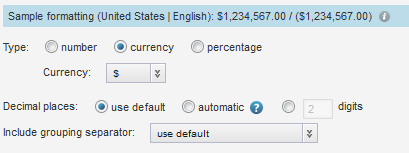
-
If the number is a percentage, then from the
Include percentage sign drop-down list,
select whether to display the percentage (%) sign with the value.
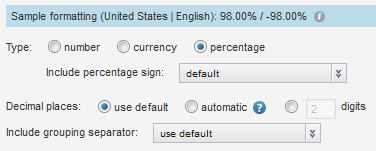
Note that if you use percentage as the format, Studio automatically multiplies the value by 100. So if the actual value is 0.05, Studio displays the value as 5%.
-
Under
Decimal places, to display all numbers
using the same default number of decimal places, leave the
use default radio button selected.
To display all of the decimal places from the original value, up to 6 places, click the automatic radio button. Studio truncates any decimal places after 6, and removes any trailing zeroes.
To specify the number of decimal places to use for all numbers, click the custom radio button, then in the field, type the number of decimal places to display.
- From the Include grouping separator drop-down list, select whether to display the grouping separator (used to separate thousands).
-
The
Advanced Formatting section provides
additional format options. To display those options, click the section heading.
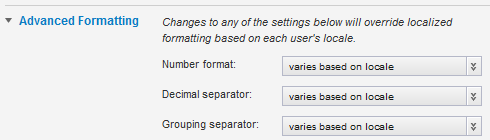
For each of the advanced items, you can choose to have the display determined automatically based on the user's locale, or select a specific option.
- Under Advanced Formatting, from the Number format drop-down list, select how to display positive and negative numbers.
- From the Decimal separator drop-down list, select the character to use for the decimal point.
- From the Grouping separator drop-down list, select the character to use for the grouping (thousands) separator.
-
Click the radio button to indicate the type of number.
-
For a Boolean attribute, you can determine the values to display
for each Boolean value.
By default, 1 is displayed as the localized version of "True", and 0 is displayed as the localized version of "False". To set specific (but non-localized) values to display:
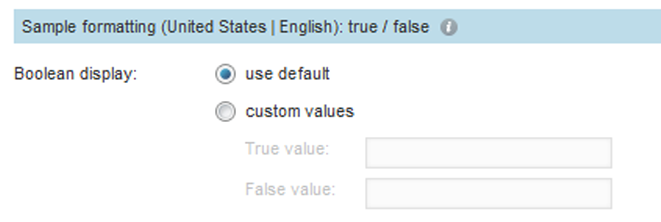
- Click the custom values radio button.
- In the True value (1) field, type the value to display if the attribute value is 1 (True).
- In the False value (0) field, type the value to display if the attribute value is 0 (False).
-
For a geocode, to set a specific number of decimal places to
display for the latitude and longitude values:

- Click the custom radio button.
- In the field, type the number of decimal places.
-
For a date/time attribute:
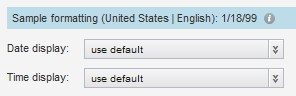
-
From the
Date display drop-down list, select the
format to use for the date.
The selected format is adjusted for locale. For example, for some locales the month displays first, and for others the day displays first.
- From the Time display drop-down list, select the format to use for the time.
-
From the
Date display drop-down list, select the
format to use for the date.
-
For a time attribute, from the
Time display drop-down list, select the format
to use for the time.
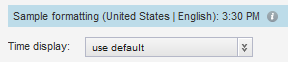
-
For a duration attribute:
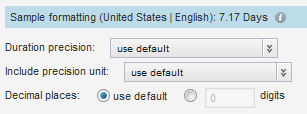
-
From the
Duration precision drop-down list, select
the unit to use when displaying the duration.
For example, for a duration of 1 day, 15 hours, and 20 minutes, if you choose days as the precision, the value displays as 1.63 days. If you choose hours, the value displays as 39.33 hours.
- From the Include precision unit drop-down list, select whether to display the precision unit next to the value.
- Under Decimal places, to specify the number of decimal places to display for the duration value, check the custom radio button, then enter the number in the field.
-
From the
Duration precision drop-down list, select
the unit to use when displaying the duration.
-
For all value types, the
Multi-Value Formatting section indicates how
to display multiple values.

The setting is applied whenever multiple values are displayed for an attribute, including when an attribute is by definition multi-value, and when the set aggregation is applied to an attribute.
From the Multi-value separator drop-down list, select the character to use to separate the values.
- To confirm the format configuration, click Apply.
- To save the changes to the view settings, click Save View.
