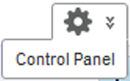In order to be able to create Studio applications via file upload, you must configure the connection from Studio to the Provisioning Service.
Before you configure the Provisioning Service connection, make sure that Endeca Server is running.
These instructions also assume you are not using SSL.
To configure the Provisioning Service connection from Studio: