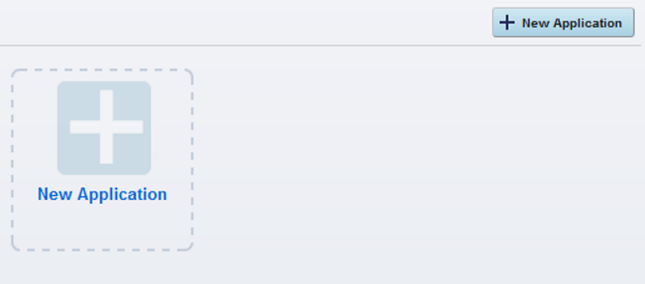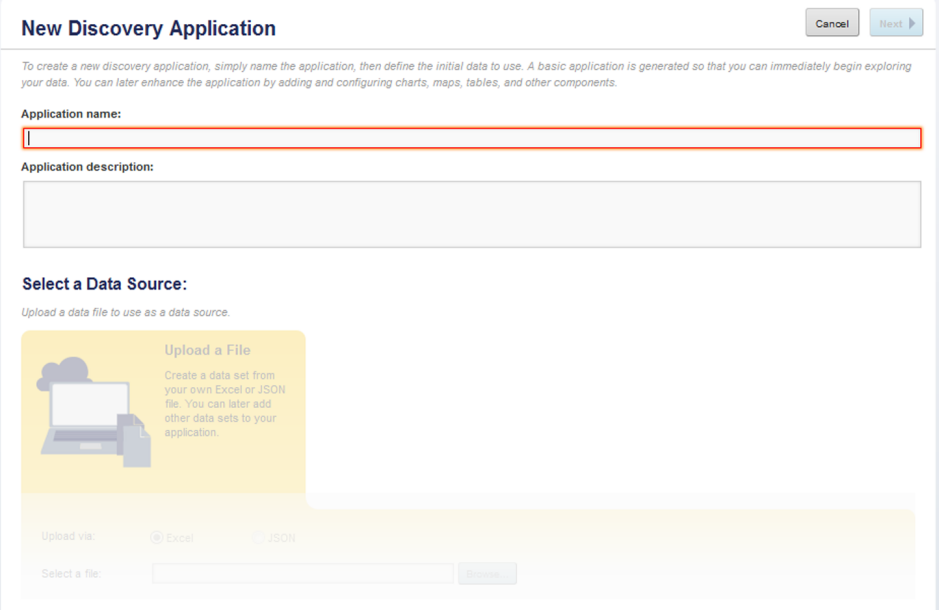After downloading and extracting the sample application files, you can use the spreadsheet to create a new application.
When you create the application from the spreadsheet, Studio:
- Creates a new Endeca Server data domain
- Uses the spreadsheet data to create a new data set within the domain
To create a new application from the sample application spreadsheet: