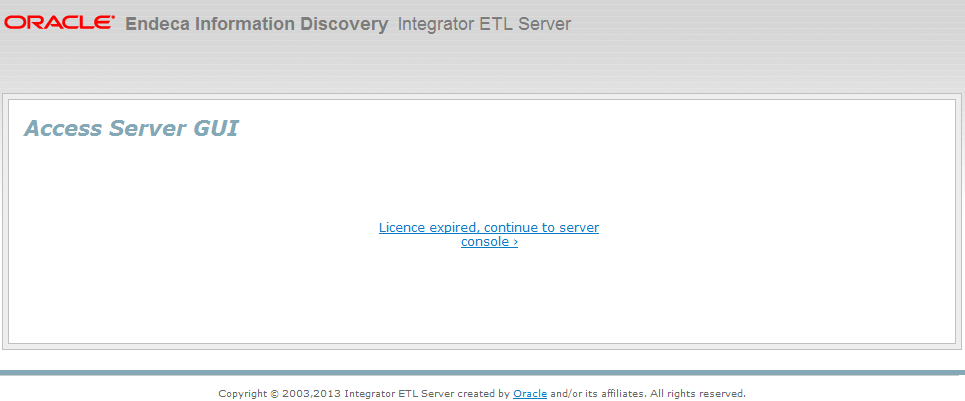Use the WebLogic Administration Console to deploy the Integrator ETL Server web application to the WebLogic domain.
To deploy Integrator ETL Server to the Weblogic domain:
- Configure the license for Integrator ETL Server. For details, see Configuring the Integrator ETL Server license.
- Configure Integrator ETL Server. For details, see "Configuration of CloverETL Server on WebLogic" in the Integrator ETL Server Guide.
By default, Integrator ETL Server uses an embedded Apache Derby database. This database is suitable for testing and evaluation environments. In these environments, no additional configuration is necessary.
In production environments, use of the embedded Derby database is not recommended. In these environments, you should use a robust, production-quality database, such as an Oracle or MySQL database. For details about configuring these databases, see the Integrator ETL Server Guide