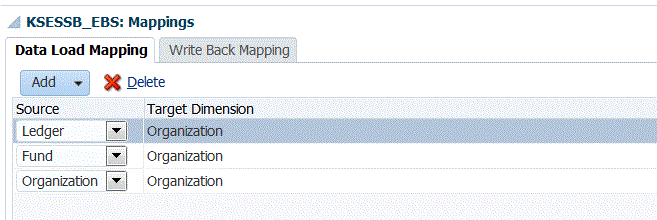The Import Format enables you to concatenate Enterprise Resource Planning (ERP) segments and define mappings on the concatenated code combinations. Concatenation facilitates a simple set of data load mappings with an unlimited number of segments that can be concatenated.
The order of concatenation is based on the order columns are inserted.
For E-Business Suite metadata loads you load the concatenated dimension and the load does not require hierarchies to be associated with it. PeopleSoft sourced applications handle metadata loads differently than E-Business Suite. For PeopleSoft source applications you must have hierarchies associated with the concatenated dimension. This is a requirement for PeopleSoft metadata loads.
 To concatenate a source dimension:
To concatenate a source dimension:
On the Setup tab, under Integration Setup, select Import Format.
In the Import Format summary task bar, select the import format.
In the Import Format Detail section, from the Concatenation Character select the concatenation character for the import format.
For non-ARM data loads and metadata loads, the underscore character “_” is used to concatenate two segments. For ARM data loads, you cannot use an underscore character with a mapping that uses the “Like” method.
In Source Column, select the first source column to concatenate to the target.
For example, to have two source columns (Company and Account separated by a dash), select the Company source columns.
In Source Column, select the second source column to concatenate to the target.
Note:
Only EPM source types enable you to specify a value in the Expression field.
Repeat steps 4-8 for each source column to concatenate.