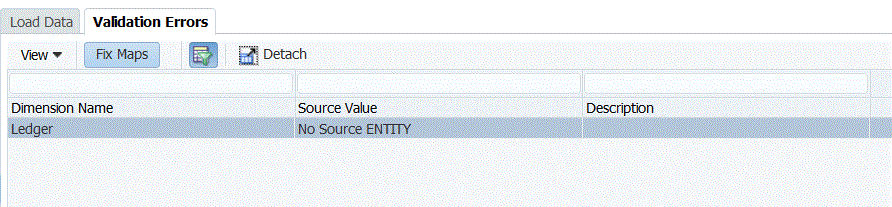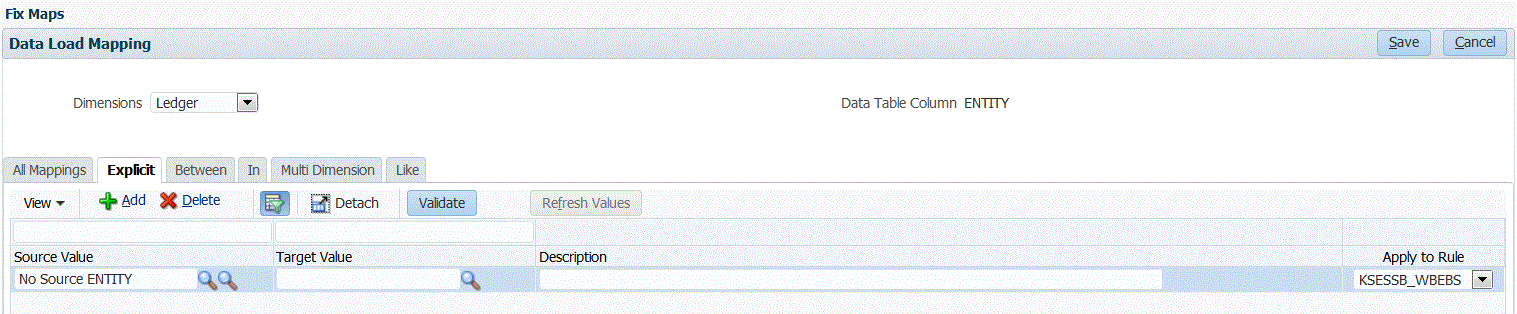FDMEE Validation of the source data confirms that all members are mapped to a valid target system account. If there are any unmapped dimension maps within the source file, a validation error occurs. Validation compares the dimension mapping to the source file and identifies unmapped dimensions. The process flow cannot continue until all dimensions are properly mapped.
When validation is successful, the orange Validate fish is displayed in the header of the FDMEE screen.
Because newly added dimension members may be unmapped, the addition of dimension members to source systems can produce validation errors. If a dimension member is unmapped, the Validate fish is grey and a Validation Error screen is launched in the Workbench, which shows the number of dimension members that are not mapped (that are, therefore, undefined). You must correct any unmapped dimension members before running the validation again.
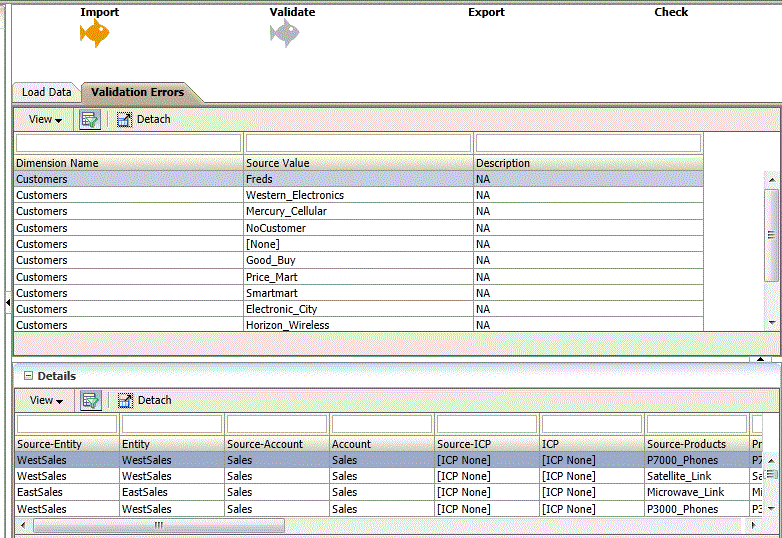
 To correct conversion-table errors:
To correct conversion-table errors:
In the top region of the Validation screen, highlight a row that requires correction.
Correct any unmapped accounts.
In the top region of the Validation Error screen, the unmapped item is inserted into the Source value, and the bottom region shows all row with that source value. For example if the top region displays a value of Entity dimension with Source Value 01, then bottom region should show all rows where ENTITY = ‘01’.
Click Validate to refresh the validation form.
Source data that passes the validation process can be loaded to the target system.
In the Data Load Workbench, you can view mapping errors and fix them instantly when mapping errors have occurred.
When running the validation step, Financial Management you can run the Intersection Check Report to check the data. such as the data intersections (cell status of account, entity, and so on) from the Financial Management target application.
Intersection check reports are generated as part of the data validation step in the data load workflow.
This feature is enabled in the Check Intersection option in Application Options. See Defining Application Options for Financial Management.