 To create a mapping script:
To create a mapping script:
Select the Like, Between, or In tab.
Mapping scripts are unavailable for “Explicit” and “Multi-dimension” mapping types.
In Target Value, select one of the following:
For a Jython based mapping script, enter #SCRIPT.
For a SQL based mapping script, enter #SQL.
The Script Editor icon (
 ) is enabled.
) is enabled.In Edit Script, enter the mapping script, and click OK.
For example the following Jython based mapping script checks when the first two characters of the account equals 11 and the entity equals 01. When a match occurs, then the target is set to Cash2 and the target amount is set to 0. In addition, the script also updates the attribute1 column in the TDATASEG table. (See TDATASEG Table Reference). This script uses the fdmResultMap object (see Using Jython Objects with Mapping Scripts).
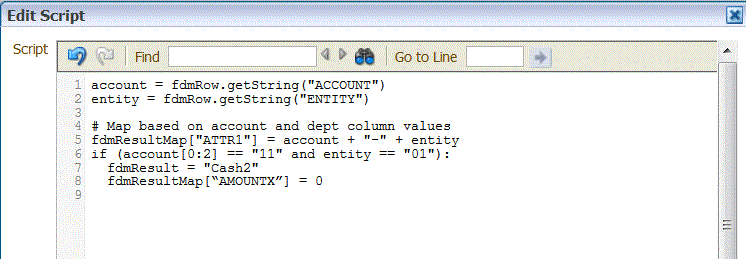
In the next example, use the SQL script where logic is implemented in a SQL CASE statement. The CASE statement is used in the SET command of the internal UPDATE statement. he mapping statement below is converted to the UPDATE statement listed
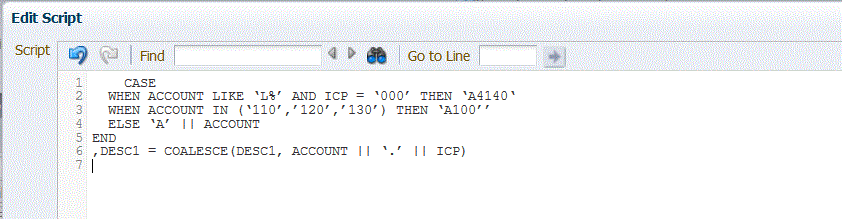
UPDATE TDATASEG
SET ACCOUNTX =
CASE WHEN ACCOUNT LIKE ‘L%’ AND ICP = ‘000’ THEN ‘A4140‘ WHEN ACCOUNT IN (‘110’,’120’,’130’) THEN ‘A100’’ ELSE ‘A’ || ACCOUNT END ,DESC1 = COALESCE(DESC1, ACCOUNT || ‘.’ || ICP)
WHERE ACCOUNT …..