A report definition can include a query definition created in SQL and any RTF template set up for use with a selected report. Additionally, you can associate a report with the query definition that prompts the user with a list of values when selecting the parameters of the report.
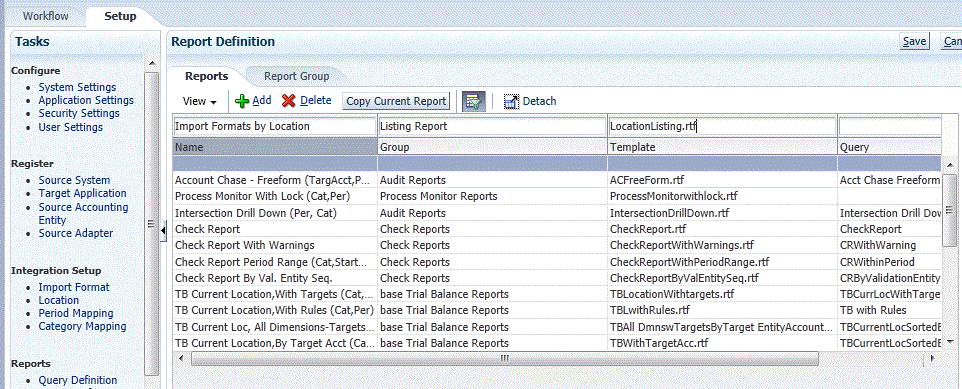
 To add a report definition:
To add a report definition:
In Report Definition, select the Reports tab.
The Report tab consists of three regions:
Summary—Lists all report definitions.
Details—Shows the report name, associated base query definition, report group, and associated template.
Parameters—Shows the parameter name and type, display name, sequence, parameter value, and any query definition used to supply a list of values for a given report parameter.
In the detail grid, in Name, enter the name of the report definition.
In Group, select the report group name associated with the definition.
To search on a report group, click
 and choose a report group from the Search and Select: Group screen.
and choose a report group from the Search and Select: Group screen.Report groups are created on the Report Group tab. See Adding Report Groups.
In Query, select the name of the query definition to associate with the report definition.
To search on a query definition, click
 and choose a query definition from the Search and Select: Query screen.
and choose a query definition from the Search and Select: Query screen.Query definitions are defined in the Query Definition option. See Working with Query Definitions.
In Template, select the RTF template to associate with the report definition.
To search on a template, click
 and choose a template from the Search and Select: Template screen.
and choose a template from the Search and Select: Template screen.FDMEE report templates are saved with a Rich Text Format (RTF) file type. The RTF file type is a specification used by common word processing applications, such as Microsoft Word. The templates available to the FDMEE report are created in BI Publisher. See the Report Designer's Guide for Oracle Business Intelligence Publisher.
Note:
You can view report descriptions and parameters in the language selected for your user interface. Language templates are available at: \Oracle\Middleware\EPMSystem11R1\products\FinancialDataQuality\templates for you to select and associate with a report definition.
To upload a template, click
 . In Search and Select: Template. click Upload. Then click Browse to navigate to the template to upload and click OK.
. In Search and Select: Template. click Upload. Then click Browse to navigate to the template to upload and click OK.
 To define the parameters of the report definition:
To define the parameters of the report definition:
From the summary grid, select the name of the report definition to which to add parameters.
In the detail grid, click Add.
A blank line is displayed to which to add report parameters.
In Parameter Name, enter the POV category to which the parameter belongs.
For example, enter POVLOC, for the POV location, POVPeriod for the POV period, POVCAT for POV category, and POVTARGET for the target category.
In Type, select the type of parameter for the report.
Available types:
POV—Prompts for the POV location, period, category or rule. The POV values default from the users POV when they run the report parameter.
Query—The Query type enables you to create a query that populates a list of values that a user can select from when running the report. The parameter name entered by the user must match a parameter used in the assigned query. For example, if the parameter name is “California”, a corresponding parameter in the query must be named California. The name in the query must have a “~” character as a prefix so that the system can parse the query correctly.
Static—A Static type Indicates that the parameter is a constant or a predefined value, and the parameter value is supplied by the user. When the parameter is supplied and the report is executed, the query uses this parameter as part of the Select statement.
Title (indicates the header part of column title)

In Display Name, enter the name to display for the parameter on the Generate Report screen.
In Parameter Value, enter the value for the “Static” parameter type. For example, if you have an aging report for 30 days, enter 30 in this field.
In Sequence, enter the display order of the parameter on the Generate Report screen.
In Query, specify the query definition that provides a list of values for the parameter. For example, to show a list of data rules for the user to select in the Generate Report screen, specify the query definition to define these queries.