You run the data load rule to load updates and push the data into the target application. All submitted rules are processed by Oracle Data Integrator. When you submit a data load rule, specify the data extract options.
Data Load Rules can be executed by selecting one of the methods below:
Execute command on the Data Load Rule screen.
Import Source option in the Data Load Workbench option.
Executing a batch. See Executing Batches.
Running a batch script. See Working with Batch Scripts.
When a data load rule is run, it loads the data, and a drill region (optional) is created to enable users to drill through to the source data.
When you run a data load rule, you have several options.
Import from Source—FDMEE imports the data from the source system, performs the necessary transformations, and exports the data to the FDMEE staging table.
Select this option only when:
You are running a data load rule for the first time.
Your data in the source system changed. For example, if you reviewed the data in the staging table after the export, and it was necessary to modify data in the source system.
In many cases, source system data may not change after you import the data from the source the first time. In this case, it is not necessary to keep importing the data if it has not changed.
When the source system data has changed, you need to recalculate the data.
Export to Target—Exports the data to the target application.
Select this option after you have reviewed the data in the staging table and you want to export it to the target application.
Note: | Select both options only when the data has changed in the source system and to export the data directly to the target application. |
 To submit the data load rule for a file-based source system:
To submit the data load rule for a file-based source system:
On the Workflow tab, under Data Load, select Data Load Rule.
From Execute Rule, to extract data and/or metadata from the source system and push it into target applications, select Import from Source.
Tip:
You can use a utility outside of FDMEE to view the data in the staging table. After you review the exported data, you can return to FDMEE, make modifications, and rerun the rule. If you are sure that the information in the staging table is what you want to export to the target application, rerun and select “Export to Target.” See Staging Table Used for Import from Source.
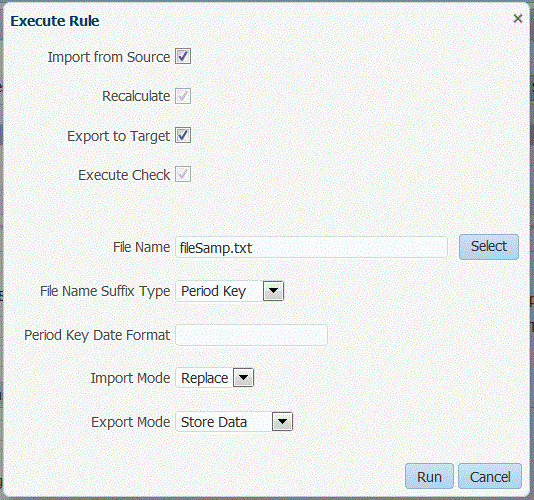
Select Recalculate to remap all imported source data using the current mapping table and to recreate all logic accounts.
Select Export to Target to export data to the target application.
Select Execute Check to generate the date, and then run the Check Report.
For a file-based source system, in File Name Suffix Type, select to affix the period name or period key after the file name.
Period Key—A unique identifier for the period. The period key is a date value. When the file name suffix type is the period key, specify the date format in the Period Key Data Format field.
Period Name—A secondary identifier for the period. The value is unique, and may contain alpha-numeric characters.
Note:
Period names cannot include spaces if used in a batch script.
In Period Key Data Format, specify the date format when a period key suffix is selected.
For a file-based source system, in Import Mode, select the method for loading data.
Available load methods:
Append—Existing rows for the POV remain the same, but new rows are appended to the POV (that is, appends the new rows in TDATASEG).
For example, a first time load has 100 rows and second load has 50 rows. In this case, FDMEE appends the 50 rows to TDATASEG. After this load, the row total for the POV is 150.
Replace—Replaces the rows in the POV with the rows in the load file (that is, replaces the rows in TDATASEG).
For example, a first time load has 100 rows, and a second load has 70 rows. In this case, FDMEE first removes the 100 rows, and loads the 70 rows to TDATASSEG. After this load, the row total for the POV is 70.
In Export Mode, select the method for exporting data.
This option is only available using the Export to Target option.
Available export modes:
Store Data—Inserts the data from the source or file into the target application. This replaces any value that currently exists.
Add Data—Adds the value from the source or file to the value that exists in the target application. For example, if you have 100 in the source, and 200 in the target, then the result is 300.
Subtract Data—Subtracts the value in the source or file from the value that exists in the target application. For example, if you have 300 in the target, and 100 in the source, then the result is 200.
Override All Data—Clears all data in the target, and then loads from the source or file. For example, if you have a year of data in your Planning application, but are only loading a single month, this option clears the entire year before performing the load.
After you click Run, the rule is locked from any updates to ensure that the drill through path is intact. See Checking the Data Load Rule Status.
 To submit the data load rule for a Planning General Ledger or Enterprise Resource Planning (ERP):
To submit the data load rule for a Planning General Ledger or Enterprise Resource Planning (ERP):
On the Workflow tab, under Data Load, select Data Load Rule.
When the data rule is run for Financial Management target applications, the Exchange Rates from the source are populated only up to the FDMEE interface table AIF_HS_EXCHANGE_RATES. The Core Exchange Rates table in Financial Management is not updated.
From Execute Rule, to extract data, metadata or both from the source system and push it into target applications, select Import from Source, and then select the Start Period and End Period.
Tip:
You can use a utility outside of FDMEE to view the data in the staging table. After you review the exported data, return to FDMEE, make modifications, and run the rule again. If you are sure that the information in the staging table is correct, run the rule again and select “Export to Target.”
Select Recalculate to remap all imported source data using the current mapping table and to recreate all logic accounts.
Select Export to Target to export data to the target application.
Select Execute Check to generate the date, and then run the Check Report.
In Start Period, select the beginning period of the POV from which to import the data from the source system.
In End Period, select the ending period of the POV to which to import the data from the source system.
In Import Mode, select the mode to extract data all at once for an entire period or incrementally during the period.
Note:
The snapshot import mode is the only way data can be extracted from a SAP and JD Edwards source system.
Data extract types:
Snapshot—Extracts everything for the selected source set for an entire period
When source data for the selected period has never been run, FDMEE extracts the data from the source.
When the source data for the selected period has been run, FDMEE extracts the data from the FDMEE staging tables and not from the source.
When you have locations that extract from the same Enterprise Resource Planning (ERP) source, FDMEE extracts the data once. When you load data to Financial Management from the E-Business Suite for a selected period, and then run the integration to ARM for the same source and period, FDMEE does not pull again from E-Business Suite, but uses the data in the interface tables. This results in a significant performance gain for any subsequent data loads. The first extraction takes take the longest, but any other subsequent extractions are faster.
Incremental—Extracts the records that were added after the previous data extract
Full Refresh—Performs a clean extraction from the source system, thereby clearing any existing data rows in the appropriate FDMEE staging tables for a given source Ledger (or Business Unit) and source period.
Note:
The import mode options (Snapshot, Incremental, and Full Refresh) apply only to data rules in a location using a standard import format.
In Export Mode, select the mode for exporting data:
Store Data—Inserts the data from the source or file into the target application, replacing any current value.
Add Data—Adds the value from the source or file to the value that exists in the target application. For example, if you have 100 in the source, and 200 in the target, then the result is 300.
Subtract Data—Subtracts the value in the source or file from the value that exists in the target application. For example, if you have 300 in the target, and 100 in the source, then the result is 200.
Override All Data—Clears all data in the target, and then loads from the source or file. For example, if you have a year of data in your Planning application, but are loading only a single month, this option clears the entire year before performing the load.
Available export modes for Financial Management:
Merge—Overwrites the data in the application with the data in the load file. For each unique point of view that exists in the data file and in the application, the value in the data file overwrites the data in the application.
Note:
If the data load file includes multiple values in the file for the same point of view, the system loads the value for the last entry.
Note:
Data in the application that is not changed by the data load file remains in the application.
Accumulate—accumulate the data in the application with the data in the load file. For each unique point of view in the data file, the value from the load file is added to the value in the application.
Replace—Replaces the data in the application with the data in the load file. For each unique combination of Scenario, Year, Period, Entity, and Value in the data file, the Replace option clears all account values from the application, then loads the value from the data file.
Replace by Security—Performs a data load in Replace mode in which only the members to which you have access are loaded. This option enables you to perform a data load in Replace mode even if you do not have access to all accounts. When you perform the Clear operation for a period in a sub-cube, only the cells to which you have access are cleared. Data, cell text, and line item detail are cleared, but cell attachments are not cleared.
After you click Run, the rule is locked from any updates to ensure that the drill through path is intact. To check the status of the rule, see Checking the Data Load Rule Status.