A Report Service Configuration Properties
You can tune the report service retention periods or disable the report service to improve performance.
The following information is covered:
A.1 Default Retention Periods
The report service writes to the database every 1000 samples and retains the information for a defined amount of time.
The following are the default retention periods:
-
Daily samples (collected every 5 minutes): 5 days (repsvc.daily-samples-retention-days)
-
1 hour samples (weighted average of daily samples for one hour): 21 days (repsvc.1hour-samples-retention-days)
-
12 hour samples (weighted average of daily samples for 12 hours): 42 days (repsvc.12hours-samples-retention-days)
-
24 hour samples (weighted average of daily samples for 24 hours): 180 days (repsvc.24hours-samples-retention-days)
You can tune the report service to write to the database of samples. By default a write is made every 1000 samples. For larger deployments, you might want to increase the number from 1000 samples to a larger sample size.
A.2 Edit Report Service Properties
You can configure the retention periods to change the number of days that data is retained, or you can disable the roll up of data.
Perform the following steps to disable the report service:
-
Expand Administration in the Navigation pane.
-
Select the Enterprise Controller.
-
Click the Configuration tab.
-
Select Report Service from the Subsystem menu.
Figure A-1 Report Service Configuration Properties
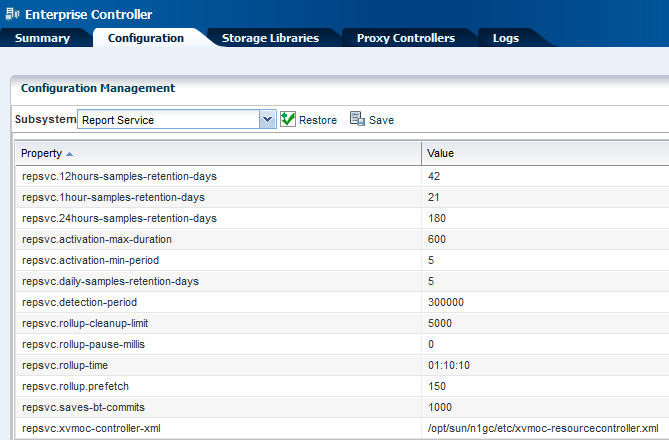
Description of "Figure A-1 Report Service Configuration Properties"
-
You can edit the following property values:
-
To edit the number of days that data is retained, edit the number in the Value field for the
sample-retention-daysproperties. -
To increase the sample size, edit the number in the
epsvc.saves-bt-commitsfield. Larger deployments might want to increase the sample size from the default size of 1000. -
To disable the roll up of data, set the 1 hour samples, 12 hour samples, and 24 hour samples retention times to 0.
-
-
Click Save to save your changes.
Figure A-2 Save Configuration Property Values
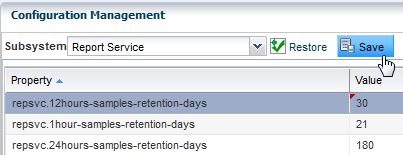
Description of "Figure A-2 Save Configuration Property Values"
-
Stop and restart the Enterprise Controller.
-
As root, log in to the Enterprise Controller system.
-
Use the
ecadmcommand with thestopsubcommand to stop the Enterprise Controller. -
Use the
ecadmcommand with thestartsubcommand to start the Enterprise Controller.See the Oracle Enterprise Manager Ops Center Administration Guide for more information about viewing and changing the Enterprise Controller status and command options.
-
A.3 Disable the Report Service
You can disable the report service, which will stop adding report data in the database.
Note:
Before disabling the report service, contact your support representative to discuss the ramifications of disabling the service.Perform the following steps to disable the report service:
-
Go to the
/opt/sun/n1gc/libdirectory. -
Edit the
XVM_SATELLITE.propertiesfile. -
Remove the comment from the following line:
report.service.disable=true. -
Stop and restart the Enterprise Controller.
-
As root, log in to the Enterprise Controller system.
-
Use the
ecadmcommand with thestopsubcommand to stop the Enterprise Controller. -
Use the
ecadmcommand with thestartsubcommand to start the Enterprise Controller.See the Oracle Enterprise Manager Ops Center Administration Guide for more information about viewing and changing the Enterprise Controller status and command options.
-