| Skip Navigation Links | |
| Exit Print View | |

|
Oracle Exalytics In-Memory Machine T5-8 Owner's Guide |
Safety and Compliance Information
Understanding Configuration Details
PCIe Physical Slot Assignments
Shipping Kit With Single-Unit CMA Comb (Part No. 7069640)
Shipping Kit With Multi-Piece CMA (Part No. 350-1662-02)
Rackmount Kit With Single-Piece CMA Comb (Part No. 7069640)
Rackmount Kit With Multi-Piece CMA (Part No. 350-1662-02)
Determine Correct Rackmount Hardware
Mark the Rackmounting Location
Install the Rackmount Hardware
CMA Kit (Single-Piece CMA Comb, Part No. 7069793)
Install the Single-Piece CMA Comb
CMA Kit (Multi-piece CMA, Part No. 7041990)
Installing the Shipping Brace Assembly
Determine Correct Shipping Brace Fasteners
Install the Bottom Rear Shipping Brace
Remove the Bottom Rear Shipping Brace
Connecting Data and Management Cables
Powering On the Server for the First Time
Connect a Terminal or Emulator to the SER MGT Port
Power on the System for the First Time
Reach a State to Install a Fresh OS (Oracle ILOM CLI)
Reach a State to Install a Fresh OS (Oracle ILOM Web Interface)
Oracle Solaris OS Configuration Parameters
Assigning a Static IP Address to the SP
Log In to the SP (SER MGT Port)
Assign a Static IP Address to the NET MGT Port
Accessing the Server Using Oracle ILOM
Display the Oracle ILOM Prompt
Installing Auto Service Request Software
Software Requirements (ASR Manager)
Minimum Software Requirements (Oracle Exalytics In-Memory Machine T5-8 Server)
Installing ASR Manager Components
Install the Oracle Automated Service Manager Package
Install Service Tools Bundle for Oracle Solaris Only
Install the Oracle Auto Service Request Package
Configure ASR on the Server (Oracle ILOM)
Configuring ASR on the Server (Oracle Solaris 11)
Enable the HTTP Receiver on the ASR Manager
Enable HTTPS on ASR Manager (Optional)
Register Server With Oracle Solaris 11 to ASR Manager
Managing Oracle Solaris 11 Boot Environments
Advantages to Maintaining Multiple Boot Environments
Mount to a Different Build Environment
Reboot to the Original Boot Environment
list_asset
A complete list of all qualified ASR assets that are awaiting approval are displayed.
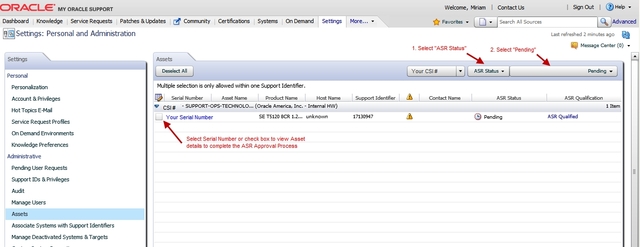
Note - By default, all support identifiers that you are associated with are displayed. If this list of assets is long, you can limit the display to show only assets associated to one support identifier. You can also search for an asset's serial number.
Note - For each component in the system, you should see two host names associated with each serial number. If you see only the Oracle ILOM host name, that means you did not activate ASR for that component. If you see more than two host names associated with each serial number, you might need to request help for ASR. To do this, open a hardware SR with “Problem Category” set to “My - Auto Service Request (ASR) Installation and Configuration Issues.”
If any missing information about the asset is required, the information pop-up indicates the needed information. The ASR Activation window is displayed.
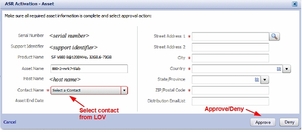
Note - ASR Host name is updated when an activation request is sent to Oracle from the ASR software on the asset. (For example, from the asr activate_asset command on the ASR Manager.)
Required fields for ASR asset activation are:
|
Note - By default, all support identifiers that you are associated with are displayed. If this list of assets is long, you can limit the display to show only assets associated to one support identifier. You can also search for an asset's serial number.
Note - A system asset must be in an active ASR state in My Oracle Support in order for Service Request autocreate to work.
# asradm send test email-address@company.com
This command sends a test alert email to the email address.