Searching the Hosted Documentation Website
This section discusses how to:
Perform a simple search
Perform an advanced search
View search results
Performing a Simple Search
On any page, enter a word or phrase in the Search for field in the Search portlet, and click the Search button. This searches all help for the product line and release that you're viewing.
Image: Search Portlet
This example illustrates the Search portlet containing sample search text.
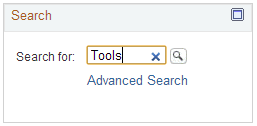
Performing an Advanced Search
Use the advanced search if too few or too many results were obtained from the simple search. To access the advanced search, click the Advanced Search link in the Search portlet or the Search link in the universal navigation header on any page.
Enter a word or phrase in one of the first three search fields, then click the Search button.
You can also use the following options on the Advanced Search page:
Viewing Search Results
The Search Results page displays information about the current query, the total number of search results that were found, and the number of results on the current page.
If the results are not sufficient, you can select another product line from the Product Line drop-down list box and perform the search again. If the results contain information that's not relevant for you, you can filter the results by clicking a link in one of the boxes on the right side of the results page:
Refine Results
Filter by Job Role
Top Matching Books
In addition, each topic in the results includes links to show only results from that product or to hide results from that product if the entire product is not relevant.