Integrating Forms with PeopleSoft Applications
This section provides an overview of form integration and discusses how to:
Map form fields with component interfaces.
View integrated form instances.
Pages Used to Integrate Forms with PeopleSoft Applications
|
Page Name |
Definition Name |
Navigation |
Usage |
|---|---|---|---|
|
Form to CI Collection Mapping |
EODC_CI_MAP |
|
Map form fields to component interfaces. |
|
Document Form References |
EODC_FORM_XREF |
|
View the form instances that updated a component. |
Understanding Form Integration
Forms and approval builder includes a framework that enables you to integrate forms with PeopleSoft application components. Using this integration is optional, and involves creating component interfaces for the components you want the form to integrate with, then mapping the form fields to their associated component interface fields. Only those with PeopleTools expertise should be involved with setting up the integration. The integration can be used only to add new records, not to update existing data.
Integration is limited to simple transactions; only one row per component level can be mapped. For example, you can create a new department with only one effective dated row (Level 1) and one chartfield attribute/value pair (Level 2). You cannot insert multiple rows per level using this feature.
Note: This documentation assumes you have experience with component interfaces, security, and Application Designer. This framework is designed to help implement form integration with the transactional PeopleSoft system; it is not designed for end users. When implementing this feature, care should be taken to follow the standard methodology required for all software development, especially testing the form integration before deploying it to a production environment.
For more information, please refer to the following product documentation:
See PeopleTools: PeopleSoft Application Designer Developer's Guide and PeopleTools: PeopleSoft Component Interfaces
Integration Framework
The forms integration framework includes the following objects:
Form Integration Implementation Steps
Integrating forms involves the following steps:
Determine the component in the PeopleSoft application that you want the form to integrate with.
Create a component interface to use for the integration, following the guidelines provided in the Component Interface Guidelines section that follows.
See the Component Interface Guidelines section in this topic.
Design the form using the Form Design Wizard, following the guidelines provided in Form Design Guidelines section that follows.
Keep in mind the structure of the CI you wish to map to. You must ensure the fields of your form are of the correct data type to map to the CI fields, and that you have all of the fields listed on your form that the CI is going to require.
See the Form Design Guidelines section in this topic.
Map the form to the component interface properties, using the Form to CI Collection Mapping page.
Once the Form Design and Form To CI Mappings have been properly tested, copy them to the production database.
You need to copy the required integration objects (for example, new component interfaces that you created for the Form to CI Integration, new prompt records, and so on), the form design, and form to CI mappings. The Form To CI Mappings are located in these records: EODC_DOC_HDR, EODC_DOC_LN, and EODC_CI_MAP.
If the underlying CI or form design changes after being released to the production database, you must review the mappings and ensure that they are still valid.
Component Interface Guidelines
Because forms generally do not contain a large number of fields, to simplify the form to CI collection mapping, we recommend that you create separate component interfaces when you implement the form integration. Consider the following recommendations when creating these component interfaces:
Make the CI Collection Name for all levels the same as the Component Level Main Record. This should be the default when creating the Component Interface.
Make sure that the Read Only attribute of the CI Properties is not set to Y.
Integration may fail if the CI property is set to Read Only
Remove all unwanted CI Properties so that you expose only those needed for the integration.
Update the appropriate permission lists (EOFM2000 and EOFM4000, for example) to grant access to the newly created component interfaces.
Form approvers must have access to the related component interface to be able to post integrated forms.
Form Design Guidelines
Keep the following considerations in mind when designing integrated forms:
For every form field that will map to a CI property, both the CI property and the corresponding form field must have the same field type and field length.
Note: If the required field length is not available in the form designer, then choose either a shorter or longer field length. If you choose a longer field length, the value will be truncated before it is posted to its associated transaction table.
For prompt fields, the prompt values must match those in the prompt list of the CI property they map to; this may require you to create a new prompt.
For code fields, you must ensure that the codes are the same as those of the CI Property being mapped to.
Set all the required fields according to the base component associated with the CI, otherwise an error message that a required field has not been completed will appear when a form user attempts to save and post the form data.
Form to CI Collection Mapping Page
Use the Form to CI Collection Mapping page (EODC_CI_MAP) to map form fields to component interfaces.
Image: Form to CI Collection Mapping page
This example illustrates the fields and controls on the Form to CI Collection Mapping page. You can find definitions for the fields and controls later on this page.
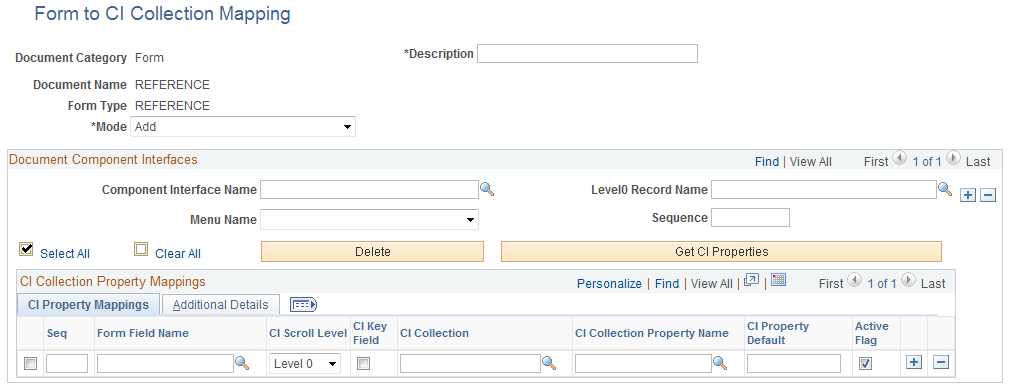
Document Component Interfaces
Insert a row for each component interface to associate with the form and complete the following fields:
CI Collection Property Mappings
Define the mapping for each form field in this grid. You can either add rows individually for each form field you want to map (recommended when there are only a few fields to map), or you can click Get CI Property Mapping to populate the grid with all the CI properties, select the form field that maps to each property, specify field defaults, then delete any rows you do not need.
Document Form References Page
Use the Document Form References page (EODC_FORM_XREF) to view the form instances that updated a component.
For each form instance that integrated with the specified component interface, the following information is provided: